HedgeCam 2 – FREE Camera App for Android Smartphones
I’m a FiLMiC Pro user. The app is brilliant and comprehensive, providing manual controls for shooting video with your smartphone. But it’s not the only camera app available and, while I consider about $15 to be affordable, this app is free.
I’ve used the Open Camera app, which is also free for Android users. Recently, I heard people recommending an app called HedgeCam so I thought I’d give it a try and see how it compares.
Installation
Installation is easy, direct from the Google Play store where it has a score of 4.1 out of 5. After installing, my Samsung Galaxy S9 promoted me to allow use of camera and microphones (as usual). Right after that, I’m straight into this screen:
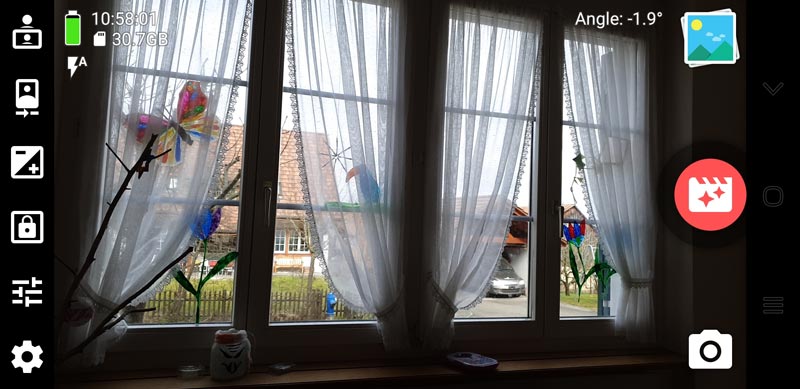
First up, it’s a nice simple layout. You start off in stills mode, but it’s easy to toggle between stills and video using the bottom right icon.
At the top of the screen (left) the app tells you the time and how much memory you have left (nice to have it in numbers of GB remaining).
And top right is something I’ve never seen before: an angle meter. From the screen-grab above you can see the phone is at an angle of 1.9 degrees. IE: not perfectly level, but close. I think that might come in handy and removes the need for a spirit level on the tripod or grip.
Camera2 API
If you want manual focus and manual white balance controls then you need to make sure Camera2 API is enabled.
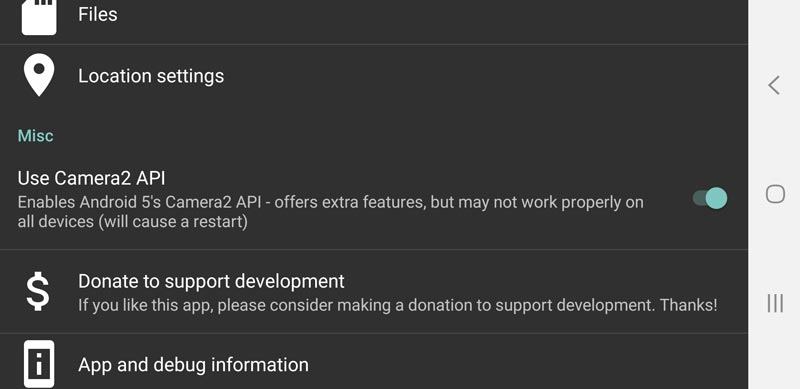
This is under the misc heading of the first page in the settings menu. However, the toggle on-off switch comes with a warning that while it offers extra features it might not work with all devices.
Focus
Priority number 1 is being able to control focus. So that’s the first thing I looked at. There is no immediately obvious way to set focus manually. I went through a as many settings as I could in 5 minutes but didn’t find anything which would allow me to move and set focus manually. I also did a quick Google and it seems there is no online manual and the developer (Caddish Hedgehog) doesn’t seem to have a website.
Update:
With Camera2 API enabled, manual focus is now available. You can select it using the settings menu icon. Just tap the icon with the finger touching a circle.
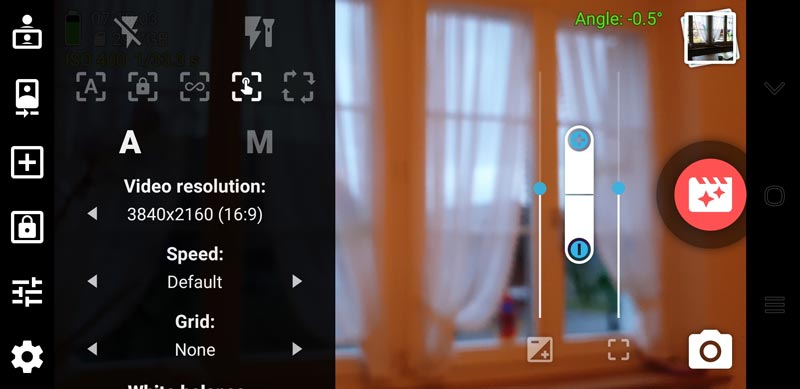
On my Samsung Galaxy S9, a slider appears between the +/- slider and the record button. The slider also tells you the distance you are setting the focus, from 10cm to infinity.
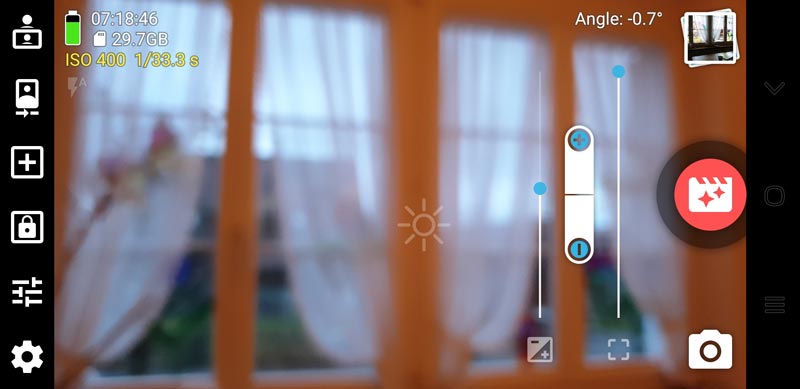
The padlock icon on the left allows you to lock auto “adjustments” but this seems to have no effect on focus. However, you can lock the HedgeCam 2 focus in place and this is how:
- Set focus using auto focus
- Open settings menu, keeping the desired focus
- Click the padlock icon, which is amongst a group of icons at the top
So, in terms of focus, HedgeCam 2 doesn’t match FiLMiC Pro for control. Meanwhile, Open Camera app locks focus using in the exact same method as HedgeCam 2.
The 4 icon options for focus are: Auto – Infinity – Locked – Continuous.
Frame Rate
How to set frame rate isn’t immediately obvious. However, clicking the cog icon leads to a video settings menu. Then, by unchecking a “default” check box, you open up a slider to set frame rate.
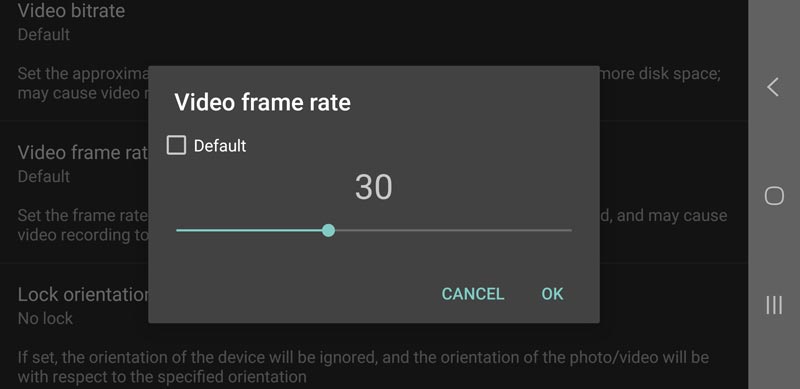
I set it to 25fps (4K) but as soon as I tried to record at this rate a message came up saying my device doesn’t support this frame rate. Using Open Camera, I got exactly the same response, even shooting at HD (1080p). However, FiLMiC Pro does allow me to film at 25fps, 4K and other resolutions.
Exposure Controls
HedgeCam allows you to set and lock ISO manually in the settings menu. With my Samsung S9 I could choose between 50, 100, 200, 400 and 800. To see shutter speed you need to set the app in Manual mode.
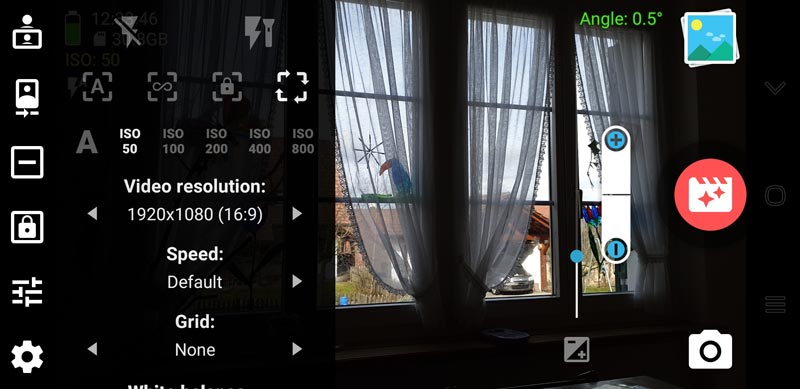
Resolution & Bitrate
Resolution is easily set using the settings icon on the left. Simply toggle through the available options, up to the limit of your smartphone’s capabilities.
You can also access a bitrate setting in the video settings menu. This allowed me to uncheck the “default” and using a slider set the bitrate all the way up to 100mbps. This time, recording was allowed (at HD and 4K resolutions).
White Balance
Going into the white balance setting menu, we find we have the choice of “auto” or a number of presets. So there is no white balance metering like we get in FiLMiC Pro, the ability to set the white balance manually, or FiLMiC’s lock on record white balance feature.
However, we can set white balance using auto and then use the “lock auto adjustments” to fix everything. But what if we want fix white balance and leave focus on auto?
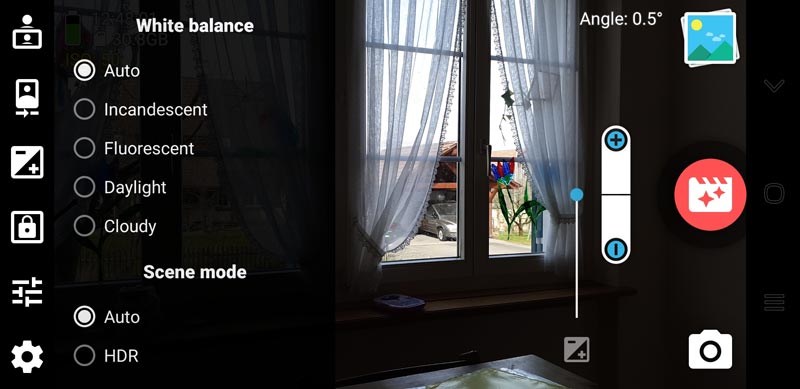
Note, just below the white balance setting is an HDR toggle on or off setting.
Update:
With Camera2 API enabled, the manual white balance option becomes available. Once selected, another slider appears, this time between the +/- control and the manual focus slider (if enabled).
In Conclusion
Just from a quick skip through the controls, it seems this app is almost identical to Open Camera. Indeed, checking the “about” section of the app reveals the HedgeCam app is derived from the Open Camera app. So the differences between the 2 free apps is always going to be minimal.
Compared to apps like FiLMiC Pro, there’s a number of features missing. For example, no metering, no auto focus pull, no locks specific to individual settings. Having said that, for a free app it does give you some manual control over your settings. In addition, being able to lock settings can make a big difference to the look of your videos.
I’m sure with some playing around and getting familiar with the app you could get some great results.
Eager to learn more?
Join our weekly newsletter featuring inspiring stories, no-budget filmmaking tips and comprehensive equipment reviews to help you turn your film projects into reality!
Simon Horrocks
Simon Horrocks is a screenwriter & filmmaker. His debut feature THIRD CONTACT was shot on a consumer camcorder and premiered at the BFI IMAX in 2013. His shot-on-smartphones sci-fi series SILENT EYE featured on Amazon Prime. He now runs a popular Patreon page which offers online courses for beginners, customised tips and more: www.patreon.com/SilentEye


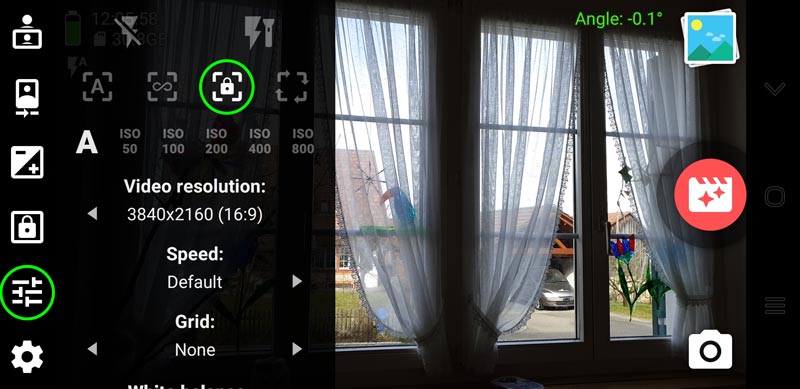
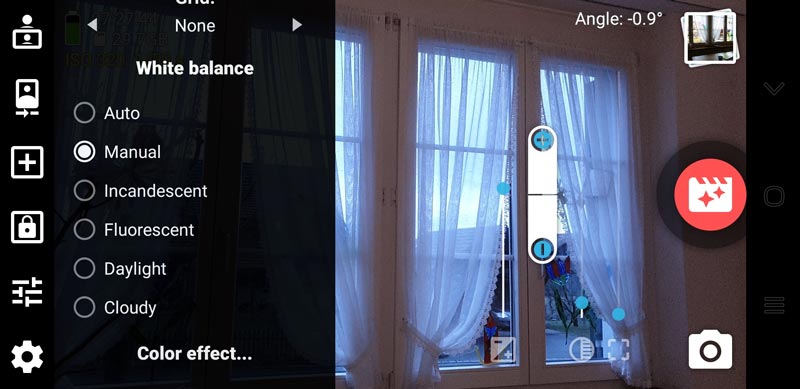
Is there a self timer on HedgeCam ?
Cuando saldrá una actualización en idioma español para los latinos