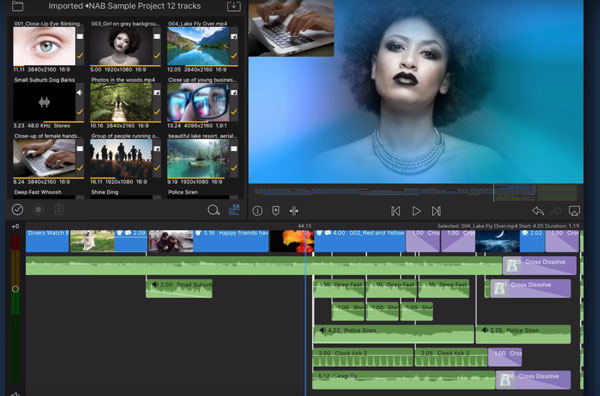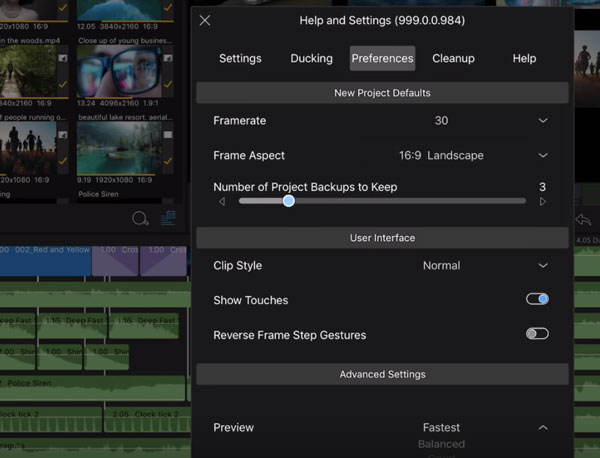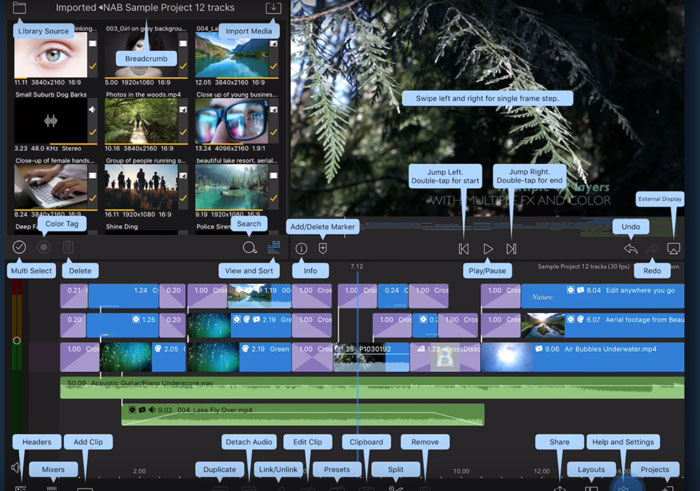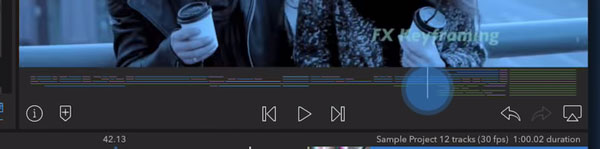LumaFusion 2.0 Video Editing App Released for iOS
After what seems like a long wait, LumaFusion 2.0 has been released.
LumaFusion is a video editing app for iOS run smartphones and tablets. The new update is a big one, bringing new and expanded features.
12 Tracks
In LumaFusion 2.0 the number of tracks is increased to 12. Doubling the number of tracks available.
This provides 6 tracks of video/audio and 6 additional audio tracks. Or up to 12 audio tracks without video. More tracks means more sophisticated editing options.
You can edit video up to 4K in resolution. Even if your device doesn’t have the power to run 4K video smoothly, LumaFusion say the exported file will play smoothly even if the playback doesn’t.
Getting best performance from your device
To get the best performance from your device, tap on the Settings Button – Preferences Tab and change your preview quality to fastest.
Redesigned Interface
LumaTouch have redesigned the entire interface of LumaFusion. When you login you’ll see new vector-based icons, improved tool positioning, streamlined pop-up panels and a reduced color palette to help us focus more on our video editing.
The toolbox from 1.7 has been replaced by the toolbar at the bottom of the screen. Touch and hold the Help Button to display overlay labels.
New timeline preview
Under the timeline is a new timeline preview. You can quickly navigate to any place on your timeline. You can also add markers (M key), and add notes and colours to your markers.
A long press on the Playback Button opens up the incremental scrubber.
Add an external monitor
To free up working space on your iPhone, you can add an external monitor. Now you can view the playback window on a separate screen, freeing up your iPhone or iPad for editing functions.
Timeline Updates
Tap the track header button to reveal track tools. These will be features which act on all the clips in the track.
For example, the insert overwrite button determines whether clips will be pushed down to make room or get overwritten by new clips.
Added clips become anchored to the clip on the main track. This is to help you keep your timeline in sync. You can also unlink the clips using the clip link button in the toolbar, so they’re not anchored. Or change the way this feature works in settings.
There’s also a new hide button (the eye) for each track. Any hidden track will not appear in the preview window or be exported. This might be useful if you have a track with graphics or titles which you might want to be able to remove quickly for an alternative export.
Trimming enhancements
You can now change the length of clips within a group of clips, without changing the length of a dissolve or other transition.
Rather than always linking at the start of a clip, making an L-cut now links the sync audio to its master clip. The audio will now stay in sync with its master clip when trimming the previous clip or moving the master clip.
You can watch the LumaFusion 2.0 official update video here where the demonstrate all the new features.
Eager to learn more?
Join our weekly newsletter featuring inspiring stories, no-budget filmmaking tips and comprehensive equipment reviews to help you turn your film projects into reality!
Simon Horrocks
Simon Horrocks is a screenwriter & filmmaker. His debut feature THIRD CONTACT was shot on a consumer camcorder and premiered at the BFI IMAX in 2013. His shot-on-smartphones sci-fi series SILENT EYE featured on Amazon Prime. He now runs a popular Patreon page which offers online courses for beginners, customised tips and more: www.patreon.com/SilentEye