How To Make Better YouTube Videos: Teleprompter App
If you are creating or planning on creating a vlog or YouTube channel, I’m sure you have tried talking to camera. Some people are naturals. But if you’re like me, you might find it a bit of a struggle.
One problem is keeping all the stuff you want to say in your head while you are saying it. Then the act of trying to remembering everything, puts you off the other stuff you’re supposed to be doing – like demonstrating a gadget, use of makeup, showing your viewers the around an exotic location and so on. Then this makes your words even harder to remember…
Well, don’t worry – even professional TV presenters struggle with this. That’s why they often use teleprompters. This is a device which allows you to read the words as you’re filming.
If you use one, it won’t automatically make you a better vlogger or YouTuber. In fact, if the audience senses that you are reading, it could put them off and be worse than if you were just natural – mistakes and all.
So I would recommend practicing, trying to get the words to remain “alive”. The trick is to sound spontaneous, even if you’re reading.
When talking to camera, you want to look directly into the lens, so the audience feel you are talking directly to them. A teleprompter will allow you to keep track of what you are meant to be saying whilst keeping “eye contact” with the camera.
Teleprompters
First, you could look at the Little Prompter, which can be used with laptops, webcams, DSLRs and other cameras. The Little Teleprompter requires a smartphone and a teleprompter app – one that includes mirroring and the ability to adjust scrolling speed.
Note, Apple’s Pages app has an inbuilt prompter. Just open your script in the app, hit the “Options” icon (top right), then select “Presenter Mode” to begin. However, there is no auto-scroll option or remote playback control in this app.
Selvi – Teleprompter Camera
Once you have customised the setting to your needs and have input the text you are going to read, you’re ready to go. Just tap the capture button at the bottom to record. Your text now begins to scroll and you can start reading. Just tap the red button to end the recording.
Either save your recording or “try again” if you’re not happy with it. A standard share function allows you to share the finished video directly to any connected platforms.
Oratory – teleprompter widget (free with in app purchases)
With this app you can use it as a widget which sits over your camera app. Obviously, we’d all prefer the controls of a good dedicated camera app. You can manually adjust text scroll speed.
To make sure you are looking in the right direction, place the text window as near to the location of the camera as possible.
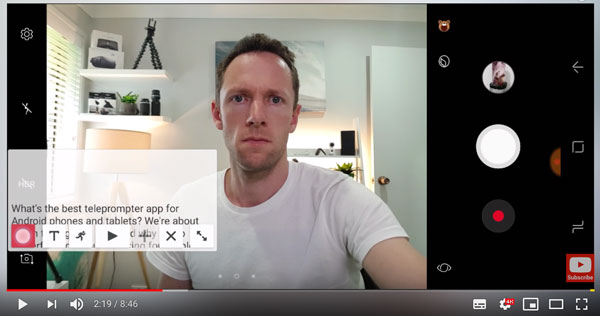
On the downside, there are some limitations. The app doesn’t rotate in landscape mode for many camera apps (they recommend Camera MX to access landscape).
Nano Teleprompter (£2.09) – MoMo Pick
Again, the Nano has an adjustable floating widget, which can be resized and dragged around the window freely.
But the better news is, unlike the Oratory app, this app can be used with any camera app in both landscape and portrait mode.
One feature I think is great is being able to highlight important phrases. Sometimes you just need the main points to work around. Then the rest of the text can be an ‘optional extra’ reminder.
Video Teleprompter Lite (free)
One good thing about this app is the script will automatically scroll next to the front facing camera. This helps keep “eye contact” with your audience. It also works in either landscape or portrait mode. However, it cannot float over another camera app, so you’re stuck with what the app offers you.
You can at least tap to set focus and exposure and then lock them in place.
The pro version of the app ($16.99) allows you to “Import Document” if you already have a text file on your device. You’ll also need the pro version if you want to remove the watermark.
Video Teleprompter Lite on Apple iTunes
BIGVU – Teleprompter Lite (free)
A great tool for YouTubers and social media in general is the BIGVU app, which is available for iOS and Android. The app also doubles as a basic video editor, and allows you to add subtitles – in portrait or landscape mode and in different aspect ratios.
The app has a green screen function too. But to remove the watermark you will need to purchase the pro version. This also opens up other features such as background music.
Simon Horrocks
Simon Horrocks is a screenwriter & filmmaker. His debut feature THIRD CONTACT was shot on a consumer camcorder and premiered at the BFI IMAX in 2013. His shot-on-smartphones sci-fi series SILENT EYE featured on Amazon Prime. He now runs a popular Patreon page which offers online courses for beginners, customised tips and more: www.patreon.com/SilentEye

