Samsung Galaxy Note20 Ultra + DJI OM 4 Smartphone Gimbal
How well does the Samsung Galaxy Note20 Ultra 5G work with DJI’s new foldable gimbal, the OM 4? While I’m using the OM 4, these tips should apply to the Osmo Mobile 3 too.
I’ll be trying out various lenses, telephoto, wide angle, ultra wide angle. Plus, how good is this setup for vlogging? Should we use DJI’s Mimo app, Samsung’s native app or a 3rd party app like FiLMiC Pro?
The Note20 Ultra has all these lenses, but how should we use them with a gimbal? I’ll also show you how to create beautiful dreamy shots by adding a Tiffen Black ProMist diffusion filter.
Mimo App vs Samsung App
My first tip is to use the native Samsung camera app with the DJI OM 4.
Why? Because you get to access all the Note20 lenses, including the wonderful telephoto lens. And if connected via bluetooth to the gimbal, the record button on the gimbal triggers the video record in the Samsung camera app. Pretty cool.
First, open the Mimo app and connect. Now choose the mode you want to use for the shot. I made a couple videos about choosing modes on the OM 4 and OM 3 recently, so check those out if you haven’t already.
Once you have the mode selected, switch out of Mimo and open up the Samsung camera app. The gimbal will use the mode you selected, even when you’re using another camera app.
Samsung App Advantages
Another advantage of using the Samsung camera app with the gimbal is you’ll get access to 8K video, the telephoto lens and 4K at 60fps. Whereas the Mimo app (at least in Android) only allows 30fps and cannot access the telephoto lens.
And when you’re filming with the selfie camera, the Mimo app limits you to 1080p. Whereas the Samsung camera app gives you the selfie cam at full 4K up to 60fps.
Plus there are other advantages to using the Samsung camera app, such as being able to shoot 240fps slow motion and 960fps super slow motion. None of these can be accessed via the Mimo app, unfortunately.

Of course, you won’t have access to features specific to the Mimo app, such as Story Mode, CloneMe, tracking and Dyna-Zoom. So if you want to use those features, then you need to stick to the Mimo app.
You might find you get better quality video using the native app. I grabbed 2 identical shots, one with the Mimo app and one with the Samsung app. Both are using the standard wide lens.
I do believe the Samsung camera app is giving me slightly better quality here. The sky is less blown out and the colours a little richer. But there’s not too much in it. So I’m guessing that the Mimo app is using the Note20’s HDR10+ dynamic range.
Telephoto + Gimbal
I don’t recommend using the telephoto when you are capturing a simple forward moving shot with the gimbal. With these types of shots, it suits the wide or ultra wide. Unless you’re following a subject and want a tighter shot with some shallow depth of field.
Bear in mind, when you’re using the telephoto it can be harder to track the subject and any camera shakes will be more obvious.
The telephoto can work well with a shot where you are creating a parallax effect. Parallax is when the camera moves left to right or right to left (or in a circle) and the foreground moves faster than the background.

A telephoto lens will compress the apparent distance between the foreground and background. At the same time, it will exaggerate the parallax effect. So this is the shot using the regular wide lens and there is some parallax effect. Of course, the closer I get to the foreground, the more you see it.
But now when I use the telephoto, you can see the effect is more pronounced.
Variations
Varying your shots in your video makes your video more watchable. If you stick to the same shot every cut, viewers are more likely to lose interest. So adding a cheeky telephoto shot into the mix keeps things interesting.
Telephoto for Landscapes
When we shoot a landscape, we might assume a wide lens is best as it captures more of the view. However, that’s not always the case.
In this shot, I used the OM 4’s tripod legs and placed the gimbal onto a solid surface. Now I use the Samsung native app in auto and switched to telephoto. This shot with the mountains in the background and the village in the mid ground, is much more dramatic when using the telephoto.

When I switch to wide, you can hardly see the mountains. But using the telephoto they look much more impressive.
And now I use the OM 4 joystick, using the sensitivity to pan left to right very slowly. And this is a little bit different to the usual landscape pan shot we’re used to seeing with a smartphone.
We feel the movement of the pan more. Even with these grey clouds overhead.
Ultra Wide
Again, by using the Samsung native app you get access to the ultra wide lens. So this gives you more variety in your shots and when you edit you can contrast the different flavours.
The ultra wide will also give you a smoother look, because the wider the lens the less bumps and shakes are noticeable.
Vlogging: Selfie Camera
So if you’re using this setup for vlogging, you’re probably going to want to use the front facing camera. The question is, what looks better – using the Mimo app, the Samsung native app, or an app like FiLMiC Pro.
While the specs for the Note 20 Ultra say there is only 1 front facing camera, when you use FiLMiC Pro you’re given a choice of 2 lenses.
But it seems the Mimo app and the Samsung native app only access the regular selfie lens and not the wider lens. Also, as I said earlier, the Mimo app only offers 1080p when using the selfie camera.
If you use FiLMiC Pro you can access either lens. But if you use FiLMiC Pro, I recommend switching on HDR and leaving all the settings in auto, when vlogging.
There’s not much between the 3, but with FiLMiC Pro at least you get to select the lens and you know for certain which lens you are using. With the Mimo app you can use face tracking, so that’s one plus for the Mimo app.
Vlogging: Microphone
If you switch the Note 20 Ultra into Pro Video mode, you get a choice of using different microphones. Front, Rear or Omni – which is both combined. Now, for vlogging and using the front camera, it would make sense to use the front microphone.
But while you can switch the direction of the mic in Pro Video, you can’t switch to the front facing selfie camera. Which is another strange choice from Samsung, because surely you would want to switch both the mic and the camera to pointing in the same direction.
In Pro Video mode you can also switch to a bluetooth or an external usb mic. But again, you cannot use the front facing selfie camera. Having said that, although I haven’t tried it, I’m pretty sure you can still attach an external mic when not in Pro Video.
Use a Diffusion Filter
Digital video, especially from a smartphone which is usually subjected to a lot of sharpening, can be a bit harsh on the eye. It’s one of the things which makes professional shot movies and TV shows easier to watch.
So one really simple trick you can try is to add a diffusion filter. This one is by a company called Tiffen. I already made a whole video about these, so check that out if you haven’t seen it already.
These Tiffen Black ProMist diffusion filters are used by pro cinematographers to add softness and a kind of dreamy quality. They’re especially effective when there is a bright light source. The diffusion filter adds a bloom effect around any light source.
Sunlight filtering through trees, for example, the light blooms out and creates this nice romantic look. But it’s also softening the whole image, in a more subtle way.
But it also reduces contrast on faces and gives a smoother more flattering look. So you could even use these for vlogging. Or if you’re filming a subject, using a Tiffen filter will smooth their skin and add a glow around the highlights.

Eager to learn more?
Join our weekly newsletter featuring inspiring stories, no-budget filmmaking tips and comprehensive equipment reviews to help you turn your film projects into reality!
Simon Horrocks
Simon Horrocks is a screenwriter & filmmaker. His debut feature THIRD CONTACT was shot on a consumer camcorder and premiered at the BFI IMAX in 2013. His shot-on-smartphones sci-fi series SILENT EYE featured on Amazon Prime. He now runs a popular Patreon page which offers online courses for beginners, customised tips and more: www.patreon.com/SilentEye


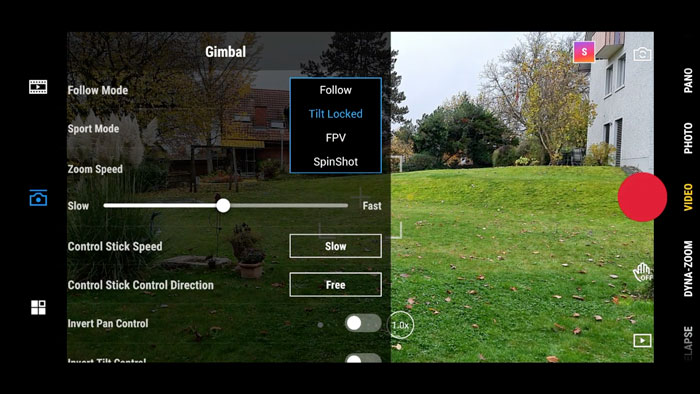


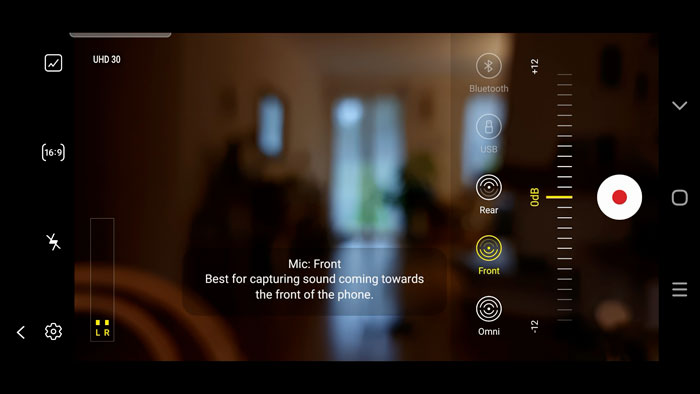
Would you kindly list pros and cons of using the dji om 4 with the Note 20 ultra. While maybe on the gimmicky side, some of what is promoted in the dji om 4 have, by some reviewers, are not available due to the weight of the Note 20 Ultra. Did you find this to be true.
Hope to hear back
The weight and size of the Note20 does make it less usable. Sometimes the phone hits the arm because it’s so big. Otherwise it works pretty well
I have been trying but I still cannot connect the gimbal with samsung native camera app. And I cant use the shutter button on the gimbal either.
I can’t even get 4K video options in the mimo software … I called up DJI and they said that the Note 20 Ultra isn’t supported and I will only get 1080p capture (rear!).