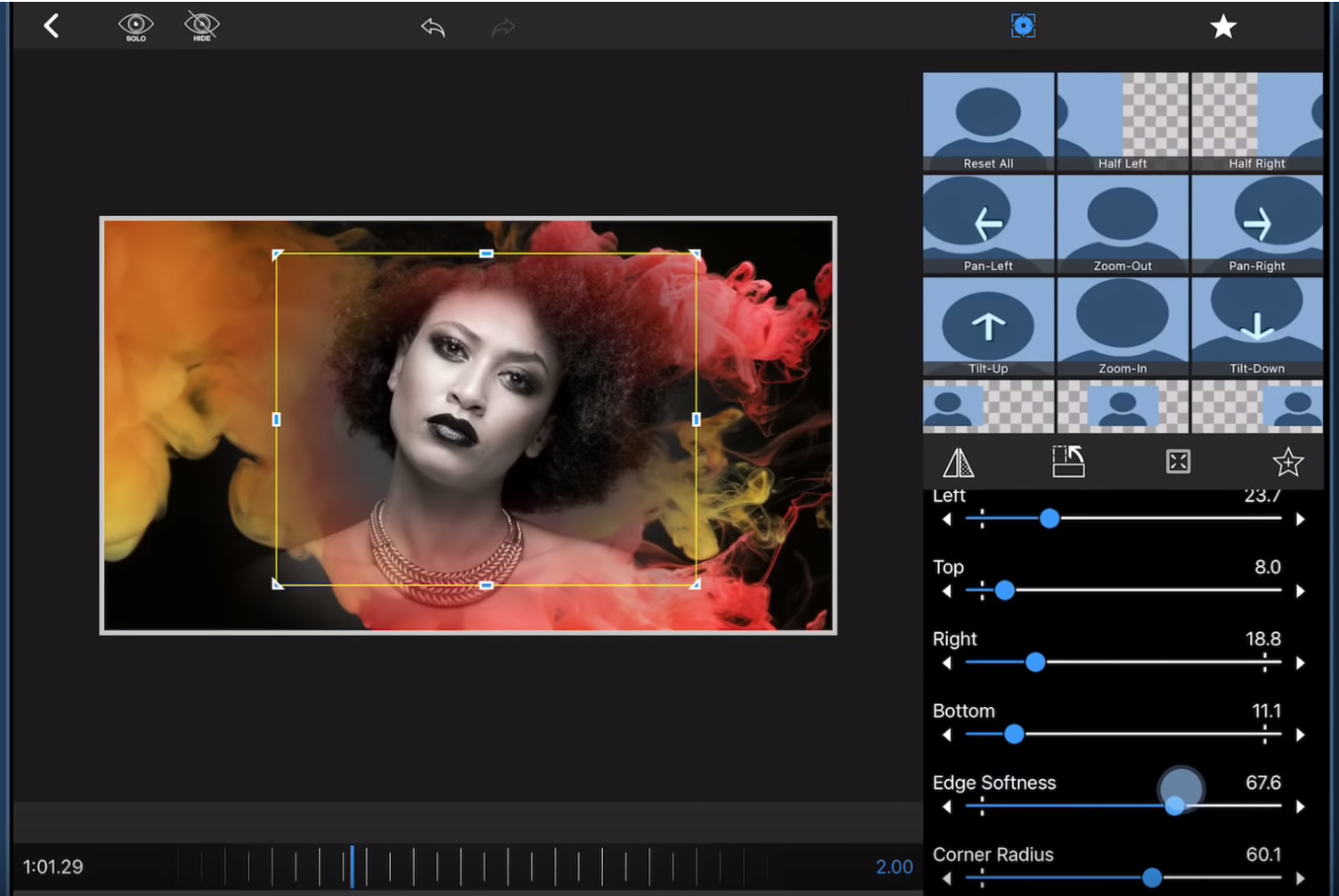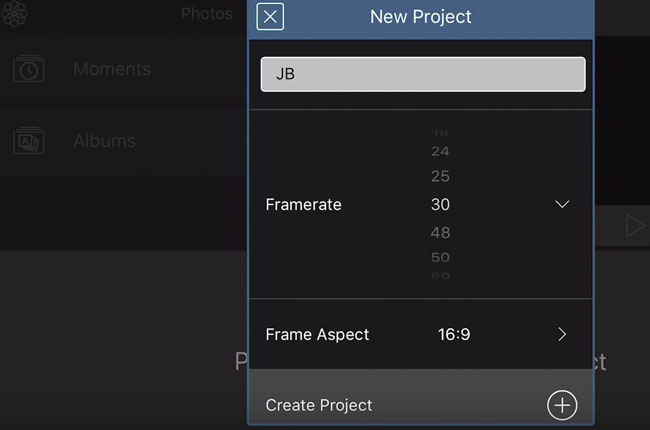Best Editing Apps for iPhone
If you want to edit video within your iPhone (as opposed to editing on a laptop or computer), then you will need an app designed for this purpose.
When used as the central tool for shooting video, iPhones bring great flexibility to the filmmaking process. We’ve covered a lot of information regarding shooting with a phone, but what if you want to edit with it as well? I think editing on a phone can be even more of a challenge than filming with it, simply because I’m used to having a keyboard, mouse and a larger screen.
However, there may be a situation where you want to edit within your iPhone. Perhaps you don’t have a laptop to hand, or you don’t have the time needed to transfer files and get set up with a dedicated editing software.
So what are the best iPhone editing apps available? (We have no affiliation with any of these apps)
Let’s get straight to it and name the clear standout apps for iPhone: LumaFusion and Kinemaster. Neither of these are free. Third best app is iMovie, which should come pre-installed in your iPhone.
LumaFusion
This article is for the old version of LumaFusion. The new version is quite different, so for better information, follow the link below.
UPDATE: Read our LumaFusion 2.0 article for details of the new version.
LumaFusion is a comprehensive multi-track video editing app for the iPad and iPhone. The closest you’ll get to having Final Cut Pro X on an iPad or iPhone and it beats iMove by some way.
With this app you can easily edit multiple streams of 4K video on iPad or iPhone. There’s many advanced video editing features like Ripple Edits, L and J cuts, positioning and resizing, keyframing, frame rate adjustments, speed adjustments, and lots more.
Like some top professional editing software, the first thing the app does is ask you what kind of project you want to create. I love this kind of thing, as it takes some of the confusion and stress out of starting a new edit.
This is especially true for us smartphone filmmakers, who are usually trying to cover a lot of fields of expertise. It’s likely we are not pro editors with years of experience, plus we are trying to work a bunch of other apps and kit too. So a feature which holds your hand a bit and simplifies the setting up process is very welcome (and welcoming).
You get to choose frame rates and aspect ratio, which includes portrait (vertical) mode and more.
LumaFusion is a multi-track, multi-layer editor. This means tracks of video and audio can overlap, which makes this app a step up over apps who simply allow splicing of video and audio on a single track. You get multiple video tracks as well as multiple audio tracks.
Unlike KineMaster, LumaFusion has a full spectrum of colour controls. This gives you a great deal of control over the look of your video, beyond adding simple pre-set colouring filters (although it has those too).
Likewise with audio, LumaFusion has a full range of controls including keyframe editing.
In general, LumaFusion is easy to use with simple, intuitive controls. For example, a double tap on a video track will instantly create a cut in that video.
Features list:
- 3 video/audio tracks for photos, videos, titles and graphics
- 3 additional audio tracks for narration, music and sound effects
- Insert and overwrite editing and trimming with tools like anchored clips and slip-trim
- Dozens of transitions including dissolves, slides, pushes, wipes and transitions
- Dozens of video effects including Chroma Key (green screen, blue screen or any colour)
- Powerful colour correction tools, including a 5 point level editor
- Select from included LUTs (colour looks) like FiLMiC deLog or import your own .cube or .3dl files
- Layer effects, color and LUTs
- Add unlimited keyframes to animate your effect or colour
- Supports 120 and 240fps slo-mo video files and time lapse video files
- Export at resolutions up to 4K (on supported iPhones and iPads) and different frame rates
- Include VR metadata for exporting 360° videos
- Storyblocks for LumaFusion – Download royalty-free videos, backgrounds, music, loops and sound fx (use of the full Storyblocks content library requires an in-app subscription purchase)
And a lot more…
On the downside, LumaFusion costs $19.99. But this is at least a one time fee, compared to KineMaster’s monthly or yearly fees. Another small down thumb – moving the files around and editing is perhaps a little more fiddly than KineMaster.
KineMaster – Pro Video Editor (iOS & Android)
“KineMaster is a full-featured video editor with support for multiple layers of video and multi-track audio.” KineMaster
The multi-track, multi-layer feature is what sets the best editors apart from the less powerful ones. It’s very easy to stack up your video layers. KineMaster one of the top 2 apps for editing on iPhone due to the number of well designed features which give you a ton of options. It’s also easy enough to use that you will enjoy the process.
KineMaster also offers instant edit previews, precise volume envelope control, colour LUT filters, speed controls, chroma key compositing and 3D transitions. And features like the animated titles actually look really smart as opposed to a tacky-looking gimmick.
You can go directly to the KineMaster Pro marketplace from the app, where you can purchase more templates to use in your videos. Keyframe control over your audio means you can really work to get the perfect mix.
Feature list:
- Multiple layers for video, images, stickers, text, and handwriting
- B-roll, picture-in-picture, and chroma key (green screen)
- Frame-by-frame trimming, splicing and slicing
- Instant preview for any edit
- Hue, brightness and saturation controls
- Speed control for video clips
- Volume envelope (Precise volume control from moment to moment within a clip)
- Transition effects (3D transitions, wipes, fades, and more)
- A variety of animations and visual and audio effects
- Download additional music, fonts, stickers, overlays and other assets to use in your video from the KineMaster Asset Store
On the downside, this app requires a subscription payment to access the full feature list and remove the watermark.
- Monthly Subscription: $4.99
- Annual Subscription: $39.99
iMovie

Unlike the apps above, iMovie is free and included with the newer generations of iPhones. This app not nearly as powerful as the 2 apps above, however it’s probably the best free editing app available.
One advantage of iMovie is the short learning curve. I’m certainly someone who will question extra features which claim to make life better for us, when in fact they are actually making things more complicated and time consuming.
Question is, what are you hoping to achieve with an editing app? What do you want to spend your time on? Do you simply want to cut together some shots and add music, or do you want to spend days/weeks fiddling with colour settings and frame rates?
If you are in favour of simplicity, then iMovie might be more suited for you. Film app makers and film app reviewers use the word “power” a lot when it comes to listing tons of features. However, what about the power to save you time and the power to keep things so simple you don’t get lost in endless tinkering?
Essentially, iMovie allows you to easily trim videos, then place those videos in a one-track timeline to create a video sequence. Delete unwanted sections of video, fine tune the in and out point. Clips can also be re-ordered by dragging and dropping them on the timeline.
Add an audio track to the video – music, voice or sound effects or any other audio file. You can also add titles, including pre-set animations. There’s also a set of colour filters to apply to your individual clips.
Apart from these simple basic functions, there’s very little tinkering you can apply. But as I say, this might actually be a good thing, depending what you want to produce. If you are editing a film with actors and dialogue you might struggle. But a quick compilation of action shots to some music might be very achievable, and quickly too.
Nizo
Talking of simplifying things, I really like the way the Nizo app is making a point of giving you only what you need. I’ve written about this app before, when it first came out. The app is a camera app and editing app combined, to allow you a speedy process from shooting to editing. The philosophy behind the app is to bring shooting and editing under one activity.
Like painting = dipping your brush into paint and then applying it to canvas as one activity, likewise filmmaking = “dipping” your camera into the moving colours and shapes around you then sticking them together. If you are shooting and editing on the same device (which was never possible before smartphones), then the process becomes more integrated. And Nizo is here to allow you to take greater advantage of that.
One of the designers of the app, Jason Cotterell, spoke to me about the apps design:
“We’re trying to balance features with simplicity. Nizo’s constraints also helped form the current style of films in a way. Non narrative based, removing technicalities around sound recording etc. Funnily enough, we actually had more advanced camera tools, exposure zebra, focus peak – but the creatives found them a distraction, preferred to trust their eye, more freestyle I guess you’d say. Thinking because most have come from a photography perspective, where it’s more flexible – like the mobile device.” Jason Cotterell.
Cost: $4.99
Read next: The Kit List
Eager to learn more?
Join our weekly newsletter featuring inspiring stories, no-budget filmmaking tips and comprehensive equipment reviews to help you turn your film projects into reality!
As an Amazon Associate I earn from qualifying purchases.
Simon Horrocks
Simon Horrocks is a screenwriter & filmmaker. His debut feature THIRD CONTACT was shot on a consumer camcorder and premiered at the BFI IMAX in 2013. His shot-on-smartphones sci-fi series SILENT EYE featured on Amazon Prime. He now runs a popular Patreon page which offers online courses for beginners, customised tips and more: www.patreon.com/SilentEye