Xiaomi 11T : Cinematic Video Camera Review
Xiaomi have made quite an effort to promote the filmmaking qualities of their devices. They even have Xiaomi Studios which have presented a series of high quality short films. They even run their own film festival.
At Mobile Motion, we are all about shooting video on smartphones, so that’s what I will focus on in this review. As a filmmaker, I want a clean image, with well balanced colours and low digital noise levels.
What I don’t want to see is pixilation, distortion and tone mapping causing flickering and this kind of thing.

And, if there is all kinds of AI, HDR, digital stabilisation and tone mapping involved, I at least want the option to turn them off.
First Impression
I quite like the UI, it feels pretty fresh. The fingerprint unlock is on the side and seems to work well.
While this isn’t a top of the range device, the phone is actually pretty big. About the same size as an iPhone 12 Pro Max or a Samsung S21 Ultra, and weighs only a little bit less.

Cameras
The Xiaomi 11T has 3 rear cameras and 1 front or selfie camera.
The main camera has a 108MP sensor. There’s also an ultra wide and a macro camera, for extreme close ups.
The 3 rear cameras are a 25mm wide angle with f1.75 aperture, a 16mm ultra wide angle with f2.2 aperture and a 49mm macro lens with f2.4 aperture. The selfie camera is a 24mm wide angle with f2.45 aperture.
So the main camera has the biggest aperture which, combined with the bigger sensor, should give us some shallow depth of field – or blurry background.

The main camera shoots up to 4K at 30fps. So no 4K 60fps on this device. But there is 60fps capability at 1080p. And even though the Xiaomi 11T has a 108MP sensor there is no 8K video option.
The ultra wide, selfie and macro cameras are limited to 1080p at 30fps. No 4K, no 60fps.
There’s 3 lens picker buttons. Although, the top 2x must be a digital zoom using the 108MP sensor, as there is no tele lens in this device.
Native Camera
The native camera app is very reminiscent of the Samsung camera UI.
One difference is that Pro mode covers both photo and video and allows you to switch between them using a button by the shutter button.
For modes, there’s Pro, Video, Photo, Portrait (which is fake bokeh for photos) and More, which opens up lots of extras.
If they are in a grey filled circle that means they’re already installed. But if you tap a grey unfilled circle button, that feature will be downloaded onto the device.
Video Quality
Using the standard video mode with auto settings, and digital stabilisation, the video quality is quite good. But to my eyes there’s quite a few software processes going on which degrade the image quality, rather than enhance it.
I find the video to be a bit over-saturated and over-sharpened. And the digital stabilisation seems to do weird things to the image. In one clip I captured, part of the tree is shifted around on its own (which is quite strange).

Of course, auto mode is not designed for filmmakers. All this software is there to beef up the image for casual smartphone camera users. The software is designed for people who just want to point and shoot and let the camera make the best of it.
When I switched into Pro mode, things started to improve. Immediately, some of these processes are removed and the image quality improves, before you even start changing the settings.
I tried filming in bright daylight, later in the evening during the golden hour – which should be perfect for filming – and during an overcast day as well. When it’s overcast, there’s less light contrast to deal with, so low dynamic range is less of a problem.
Pro Mode
Pro mode allows you to have manual control when shooting videos and photos. This means you can set ISO, shutter speed, focus and white balance manually.
One small disappointment is the lack of a 24fps option, in both regular or pro mode. If you are selling your smartphone as a cinema camera, as Xiaomi clearly are – what with their Xiaomi Studio productions and film festival – then surely a 24fps option is a must.
Log profile
Now, the Xiaomi native camera app comes with a Log setting. This should flatten the colours and contrast which allows you to colour grade your footage later.
But I found the non-Log footage to be so saturated and contrasty that switching to Log gave me what I would call ordinary video, rather than Log. But there is room there to add a little contrast and colour work.

Note that when you switch to Log, the camera also switches to 4K at 30fps. You can’t shoot Xiaomi log in other frame rates or resolutions.
One nice touch is that in the gallery, any footage shot using Log is marked with an L so it’s easier to find those clips.
The downside is that Log seems to create quite a bit more noise in the shadows, no matter the lighting conditions. As well, I noticed this circular shadow as I panned round from bright to dark, with the exposure locked.

Digital Stabilisation
The Xiaomi 11T comes with digital stabilisation and not optical stabilisation. That means the device uses software to manipulate the image, frame by frame, to make it look more smooth. Like using stabilisation features in your editing software.
But while your editing software takes some time to stabilise your footage, in a camera it’s doing it live. The problem with this is it often introduces strange artifacts into the image. You might notice a kind of shimmering in sections of the frame as you move the camera.
The good thing is, in most Android devices, you can turn off stabilisation. And the Xiaomi 11T is no different.
I tried shooting in various conditions and once I turned the stabilisation off the image became cleaner and these artifacts disappeared. Another downside of the digital stabilisation is that it crops quite a bit from the frame.
Of course the problem is, your footage now needs stabilising. My advice would be to use a gimbal or stabilise it using editing software. Even LumaFusion now has a stabilisation feature.
In fact, to get my footage as smooth as possible, I usually use both a gimbal and something like Warp Stabiliser.
Auto Focus
The auto focus is quite good, but quite a bit less responsive than the flagship devices I’m used to, such as the iPhone 12 Pro Max and the Samsung S21 Ultra. Also, when it adjusts focus, it doesn’t change smoothly. Rather it suddenly snaps into place, which isn’t really usable if you wanted to shoot something professional looking.
The auto focus performed better in brighter conditions, but still jerked into place and was a little bit slow to adjust.
However, you do have the option to use manual focus in Pro mode. So it is possible to shoot a nice smooth focus pull, if you don’t mind doing it manually.
HDR
The Xiaomi native camera also comes with an HDR option, for photos and videos. This operates at all frame rate and resolution options except for 60fps. Once you select HDR, the 60fps option is no longer available.
As well, you can only use the main camera.
HDR should give you a greater dynamic range by using such AI features as dynamic tone mapping.
I think it does quite a good job at evening out the tones. When it’s locked it stays locked, unlike with the iPhone’s dynamic tone mapping.
The problem with HDR is that it’s actually taking away contrast. Because it brings down the highlights and boosts the ISO in the shadows. That’s why this HDR shot looks more washed out than if I shot without HDR.
Thing is, the camera is already adding contrast so these 2 processes are kind of working against each other. That said, in some cases I found it useful. For example, in this shot inside it helps to prevent the windows from blowing out (overexposing).
Solo Filming
I tried filming myself with the Xiaomi 11T on a tripod.
First with the selfie camera and then using the main sensor. If I’m filming myself talking to camera, for example, I’m looking for a nice shallow depth of field to separate me from the background. I’m also looking for a good face detection auto focus, so that I don’t have to worry whether I’m in focus or not.
I filmed using the native camera in auto and in 4K at 30fps. I also tried 1080p, as well as Pro mode and in Log too to see what brought the best results. I had the stabilisation switched off as the phone was mounted on a tripod, so it’s not needed.
There was a nice amount of blurry background and the face detection autofocus found my face no problem, in each shot. The 4K footage was certainly nicer looking than the 1080p footage, but it was still pretty good.

Certainly, you could use this device to film yourself for a YouTube channel, for mobile journalism and that kind of thing and get very good results.
Log gave the most natural skin tones, even without grading the footage. At first, I tried shooting Log with auto exposure and the footage seemed a little dark, plus there was some noticeable noise in the shadows around the trees. But once I set the exposure manually, the noise in the shadows disappeared.

Selfie Camera
The selfie camera is pretty good quality, for a mid range phone.
That said, I don’t have much experience with current mid range phones.
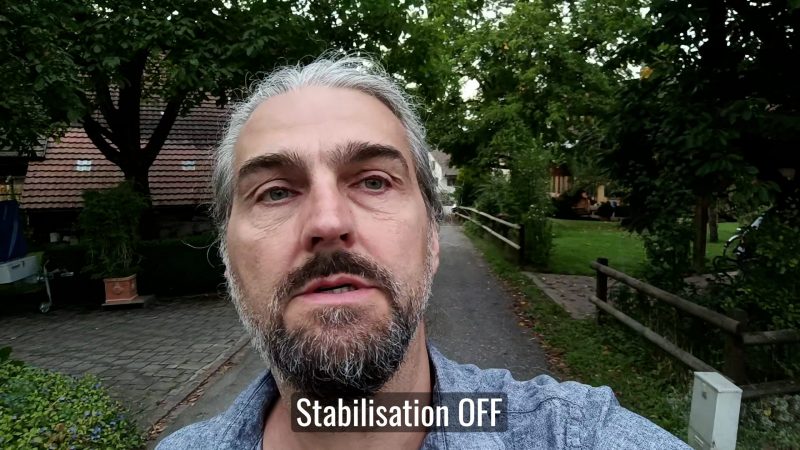
Portrait Mode
Portrait mode is where the camera’s software creates a fake blurry background, so it looks like you’re using a longer lens. In the main mode selector, there is a Portrait mode, but that’s only for photos.
However, you can access a portrait mode for video. In video mode, toggle on the little star or magic wand icon. Now you have the choice of applying glamour effects or bokeh. Point at a subject and choose bokeh, then use the slider to apply a blurry background.
This is also available in the selfie camera as well, which makes sense.
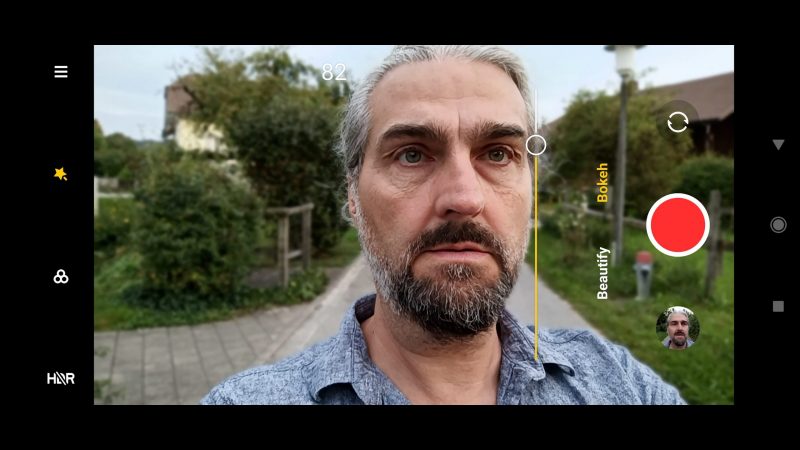
Extra Features
There’s some other fun extras, such as Movie frame, which is basically a widescreen crop. Of course you can easily crop the frame in an editing program, but this might save you time.
If we go into the More section, we can find some other features. Vlog allows you to shoot clips and the software will edit them together and add music and effects. If you’ve used apps like the DJI Mimo app, you will be familiar with this concept.
Movie effects gives you more things to play with. Magic Zoom creates that Vertigo shot, there’s a slow shutter effect, Time Freeze which freezes one side of the frame and Parallel World which is like a mirror effect.
Dual video allows you to record a picture within picture video, using 2 cameras at the same time.
108 allows you to use the full 108MP sensor, but only for photos.
Slow Motion
For Slow Motion options there’s 120fps at 720 or 1080p. Then there’s 240fps and 960fps limited to 720p.
My guess is that the 960fps slow motion is created from a slower frame rate and then interpolation is used to create the effect of 960fps. Because when I recorded a clip using 960fps I found the edges around my hand revealed there is some kind of digital process going on.
Looks
In video mode, you can apply some preset colour filters. Swipe up and down to find the right look for your clip. They are also available using all the other cameras, not just the main camera.
However, once you apply the filter, you are limited to a maximum of 1080p and 30fps.
Smartphone Video – Beginner to Advanced
If you want to know more about smartphone filmmaking, my book Smartphone Videography – Beginners to Advanced is now available to download for members on Patreon. The book is 170 pages long and covers essential smartphone filmmaking topics:
Things like how to get the perfect exposure, when to use manual control, which codecs to use, HDR, how to use frame rates, lenses, shot types, stabilisation and much more. There’s also my Exploring the Film Look Guide as well as Smartphone Colour Grading.
Members can also access all 5 episodes of our smartphone shot Silent Eye series, with accompanying screenplays and making of podcasts. There’s other materials too and I will be adding more in the future.
If you want to join me there, follow this link.
Simon Horrocks
Simon Horrocks is a screenwriter & filmmaker. His debut feature THIRD CONTACT was shot on a consumer camcorder and premiered at the BFI IMAX in 2013. His shot-on-smartphones sci-fi series SILENT EYE featured on Amazon Prime. He now runs a popular Patreon page which offers online courses for beginners, customised tips and more: www.patreon.com/SilentEye


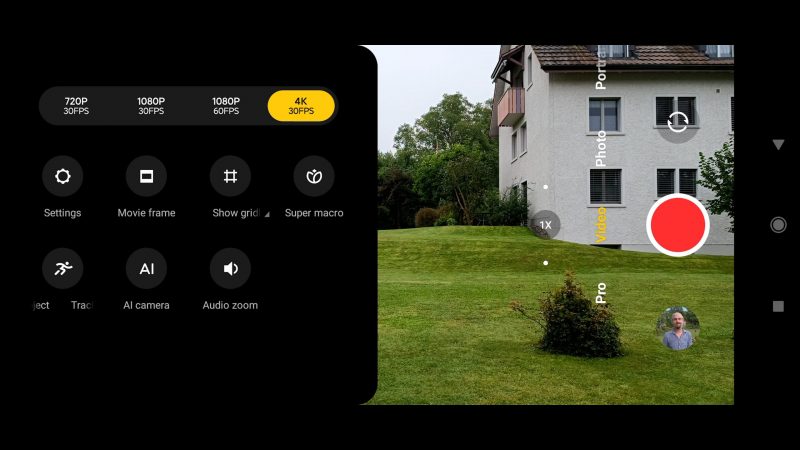



The Macro is 50mm equivalent so 2x vs the main wide lens.
Hi, since I bought my Xaiomi 11t pro, I noticed anytime I record, my playback videos are always washed out. Does anybody have a fix to this or suggestions please?
you could be filming with HDR10+ switched on, switch it off
Hi. Can you tell me which color profile for Xiaomi LOG should be used in DaVinci Resolve?
I think it lacks 24fps because it has electronic image stabilization. More frames better EIS. I used 24fps with a third-party app and 24fps EIS is worse than 30fps EIS and 60fps EIS is far better than both.