6 Best Video Recording Apps for 2020
These days, our smartphones come with easy to use video recording apps. Compared to pre-smartphone days, recording video is fast and convenient. Just tap on your phone’s camera app, switch to video mode and start recording.
So why do we need a dedicated app for recording video?
Thing is, while most native apps are easy to use and are great for casual video shooting, they don’t give you too much control. That said, I often use my Samsung S9 native video app. Especially when I want to take advantage of Samsung’s powerful HDR mode for extra dynamic range.
There are now a number of dedicated video recording apps which give you lots of manual control over your camera’s settings. But also note, some smartphone makers include very good video recording apps with their devices.
For example, Samsung have restored pro mode for video to their latest handsets. There’s also the Sony Xperia 1 and Sony Xperia 5, which come with the excellent Cinema Pro app. In addition, LG also include manual controls for video in their V30, V40, V50 and the coming V60 handsets.
Turn your Smartphone into a DSLR?
While the all-round video recording apps are sometimes sold as “turning your smartphone into a DSLR”, I personally wouldn’t go that far. But anyway, why would you want to do that?
Smartphones are very light and very convenient, while DSLRs aren’t. Most of us don’t carry a DSLR with us when we go to do the shopping or take the dog for a walk. So let’s qualify it and say this app gives us a huge host of manual controls in a camera we carry around in our pocket.
I’ve picked up shots for my short films while on the way to do something else. Because having FiLMiC Pro plus my smartphone at my fingertips, every moment of the day, means I’m able to grab these shots when the opportunity pops up.
The Curse of the Android
Due to the sheer number of different android devices, all with different hardware and operating systems, video recording apps have variable functionality depending on the device. For this reason, some app developers simply refuse to offer an Android version. And recently Moment stopped developing their app for Android phones too.
On the plus side, there are 2 very good free, open source apps for Android (Open Camera and HedgeCam 2 – although they are pretty much the same app).
NEW: 4 Best Video Recording Apps for Android
NEW: 5 Best Video Recording Apps for iPhone
Be realistic
Sometimes video shooters are disappointed when a camera app doesn’t work perfectly, contains glitches or is limited in some way. But you have to remember these apps are generally very low cost (compared to buying a DSLR or mirrorless camera plus lenses) or even free. And they’re basically a hack into your smartphone’s camera software, so we have to expect the unexpected!
However, with a native app which comes included as part of the package of your smartphone, a device which can cost over $1000-$1500, then we can rightly be more demanding with our expectations. Device manufacturers have full access to their own camera hardware and software, so they should be able to provide more reliable video shooting systems.
1. FiLMiC Pro (iOS & Android)
The leader of the pack by a long way is FiLMiC Pro. The app has been used to shoot multi-million dollar feature films, it’s been used by several notable named directors, heck I’ve shot 5 short films with it…
FiLMiC Pro provides extensive manual control over such settings as focus, ISO, frame rate, resolution, shutter speed and white balance. The interface is well laid out and user-friendly. There are also a number of metering options available, including histograms and live analytics.
In addition, FiLMiC Pro has integration with a number of leading gimbals and other hardware, such as the Moondog Labs anamorphic lens. This latter function de-squeezes the anamorphic lens so you don’t need to later and also works with other anamorphic lenses.
Cinematographer’s Kit
An in-app purchase opens up gamma curve controls for Natural, Dynamic, Flat and FiLMiC Pro’s LogV2. Plus live shadow and highlight adjustments, and live RGB, saturation and vibrance adjustments.
Monster of an App
The guys at FiLMiC Pro have created the most extensive video recording app on both iOS and Android. They’ve really stretched the boundaries and pushed every phone to its limits. And that strength is sometimes it’s weakness, as the huge range of features available can sometimes result in stability issues.
The app works very well with iOS. But when it comes to Android phones, some devices work better than others. However, FiLMiC offer an app which will evaluate your smartphone to let you know if it is compatible.
FiLMiC Pro on iTunes.com or Play.Google
2. Moment Pro Camera (iOS & Android)
Moment are one of the most popular brands of smartphone conversion lens makers. And as a compliment to their range of lenses, they developed a camera app which provides a range of manual control for both photos and video. While the app has been released for both iOS and Android, Moment recently announced they will no longer support the Android version.
Having said that, the app still works pretty well on my Samsung S9. Once installed, you can check which features are supported by your device (after you have bought it, mind you). I notice that on my S9 25fps is not available (while on FiLMiC Pro it is). There’s also less options for resolution (eg: no 2K, only 720p, 1080p and 4K).
While the Moment app doesn’t have so many features as the FiLMiC Pro app, it is cheaper. Still, you are able to have manual control over shutter speed, ISO, focus, white balance and more. I actually really like the simplicity of the controls. The main settings are right there with a couple of taps, so you don’t have to hunt around in settings menus for them.
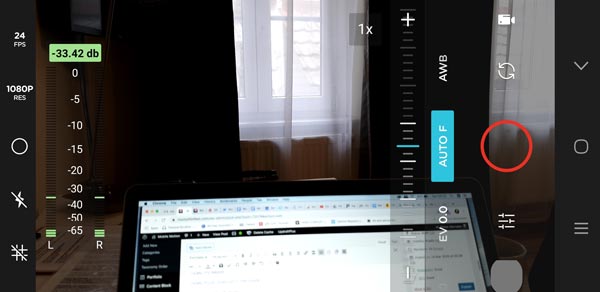
There’s also a Log colour profile and a de-squeeze option for anamorphic lenses. The app is currently $5.99 for iOS and $3.99 for android.
Moment Pro Camera in Apple Store
Moment Pro Camera in Google Store
3. MAVIS (iOS)
For iPhone users, the one app which seems to regularly compete with FiLMiC Pro is MAVIS. The app comes with many of the features included in FiLMiC pro. While there is a basic free version of MAVIS, to get most features requires payment at varying levels.
MAVIS still has the same pricing structure as I wrote about previously in a longer article about the app. The full app with all the features costs $17.99. The app can record at HD, 2K and 4K as well as carrying a host of easily accessible manual controls. And the user interface is perhaps a little easier on the eye than FiLMiC Pro.
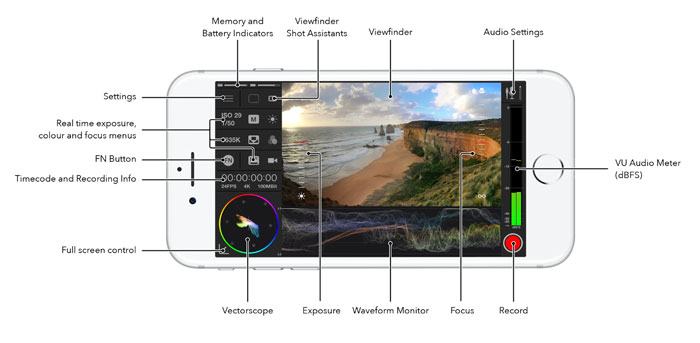
You can also purchase features in smaller bundles of $5.99 each.
MAVIS Pro camera app on iTunes.
4. Open Camera / HedgeCam 2
Open Camera is a free, open source video and photo app. Like the previous apps you can access many manual controls, including manual focus, ISO, shutter speed and so on. Like FiLMiC Pro, there’s even an option to shoot in a Log colour profile.
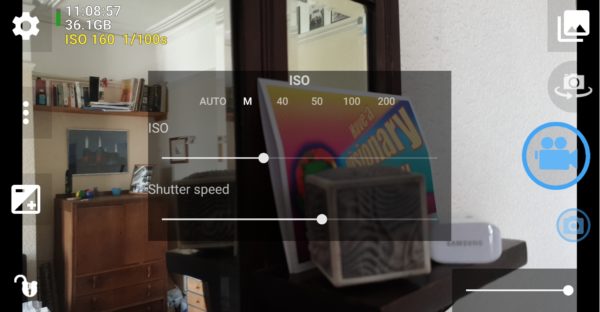
This app has a huge number of features available, however they can be a bit overwhelming and hard to find. For example, you must enable Camera 2 API in the settings before can use manual focus, white balance and other important controls. The FiLMiC Pro app, for example, automatically accesses the Camera 2 API.
HedgeCam 2 is another free camera app, which is actually derived from Open Camera. For that reason, both apps function in a very similar way. However, you might say HedgeCam 2 has taken over where Open Camera left off.
The user interface of HedgeCam 2 is for me, while still very similar to Open Camera, a little bit more user friendly. One useful addition is the angle meter HedgeCam 2 have included. Remember, like Open Camera, you have to enable Camera 2 API to get all the features.
Now, I tried using manual settings on both these apps. Whether this is just my device (Samsung S9) I don’t know. But when I tried to record 25fps at 1/50 shutter speed and 40 ISO, both apps showed reduced video quality. Namely, the video begins to shudder a little bit.
So I experimented with Open Camera a bit more and noticed that while you can set it to 25fps, when you hit record it tells you it’s actually 15fps. And 15fps is going to give you stuttering video (like old black and white movies). Meanwhile, when I switch to 24fps, hitting record shows it is actually recording at 24fps.
Read more: my article on Open Camera.
Read more: my article on HedgeCam 2
5. Adobe Premiere Rush (iOS & Android)
The makers of household names in photo, video and web applications Adobe have a free app for video, photos and editing. The app is called Rush and is available for both iOS and Android. Going by the different store ratings (4.6 vs 2.9 out of 5), the iOS users are happier than the Android users.
While the app is free, if you want to export more than 3 videos you will have to pay a monthly subscription. However, if you already have an Adobe CC subscription then this app will come included. This allows you to integrate with Adobe’s cloud service and export directly to their popular desktop editing platform Premiere Pro.
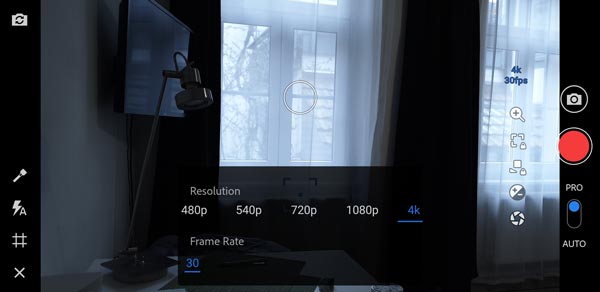
Once installed, switching to Pro Mode opens up a host of manual controls. However, the only frame rate available (on my Android device) is 30fps. Also, compared to FiLMiC Pro, the resolution options are limited.
Still, you can adjust things like focus, ISO, shutter speed and white balance manually. The app also allows still photos to be taken as well as video (while FiLMiC Pro is video only). Having said that, the simplicity of the user interface might appeal to those who aren’t looking for a huge range of controls and settings.
Now, one thing to bear in mind is that Rush is actually intended as more of an editing app, than a camera app. So you’re getting quite a few options for video shooting and editing, all in one app.
For iOS users, the app comes with an Apple Store editor’s choice award. However, even iPhone users have reported the app frequently crashing.
Adobe Premiere Rush on Google Play Store.
Adobe Premiere Rush on Apple App Store
6. Manual Camera: DSLR Camera Professional (Android)
This is a pretty good app with many of the features listed in the previous apps I’ve talked about. The main app comes with a price tag of $3.99. However, there is a free version with less features. It’s actually a separate app with “Lite” added to the title.
The app user interface has a similar feel to Open Camera and HedgeCam 2, but with less options and is generally more user friendly. Compared to the free apps, Manual Camera makes it much easier to find the settings you want. That said, the app still carries a ton of features including all the usual manual focus, ISO, shutter speed, frame rate and resolution.
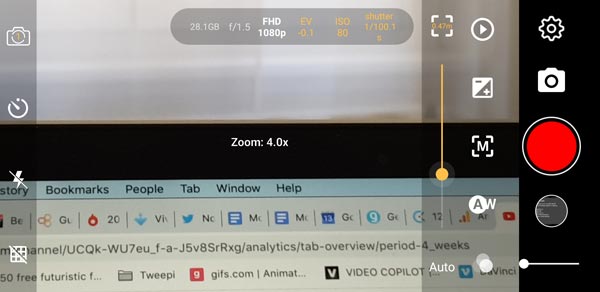
Manual Camera app even provides many of the live metering options available in FiLMiC Pro. There’s various histograms, focus peaking and so on. There’s also a nice auto-zoom when focusing feature (see image above).
Now, while I was testing the app with my Samsung S9 in the default 30fps everything was fine. But as soon as I switched to 25fps the video recording began to stutter, just like with Open Camera & HedgeCam 2. Again, switching to 24fps cured the problem. So this might be an issue with Samsung S9 devices or it might be an Android issue in general.
Manual Camera in Google Play Store
Manual Camera Lite in Google Play Store
Smartphone Video – Beginner to Advanced
If you want to know more about smartphone filmmaking, my book Smartphone Videography – Beginners to Advanced is now available to download for members on Patreon. The book is 170 pages long and covers essential smartphone filmmaking topics:
Things like how to get the perfect exposure, when to use manual control, which codecs to use, HDR, how to use frame rates, lenses, shot types, stabilisation and much more. There’s also my Exploring the Film Look Guide as well as Smartphone Colour Grading.
Members can also access all 5 episodes of our smartphone shot Silent Eye series, with accompanying screenplays and making of podcasts. There’s other materials too and I will be adding more in the future.
If you want to join me there, follow this link.
Simon Horrocks
Simon Horrocks is a screenwriter & filmmaker. His debut feature THIRD CONTACT was shot on a consumer camcorder and premiered at the BFI IMAX in 2013. His shot-on-smartphones sci-fi series SILENT EYE featured on Amazon Prime. He now runs a popular Patreon page which offers online courses for beginners, customised tips and more: www.patreon.com/SilentEye


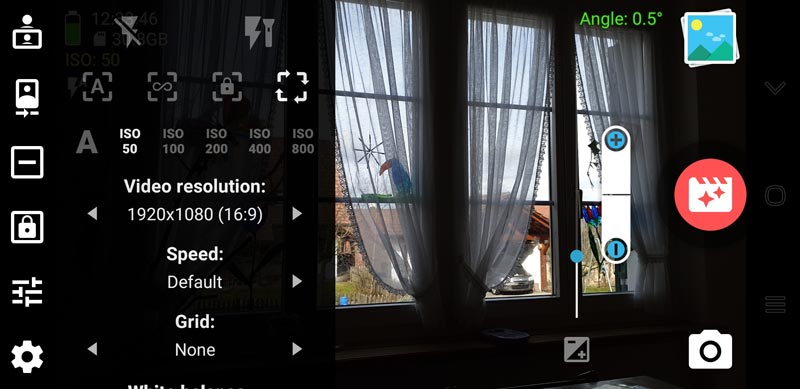

All I’m looking for is a good video recording app that allows you to pause and resume recording without losing quality. My Samsung phone had this essential feature in built but now I’ve migrated to an iPhone I am dismayed I cannot do this, and taking zillion little videos and having to edit them together is too complicated and time consuming. I cannot believe there are only a couple of not very good apps to try and achieve this. How do other iPhone uses manage without this? And why are there so few helpful articles addressing this issue and why aren’t there more apps to choose from in this regard? Am I missing something here, I wonder?
hi Sarah. FiLMiC Pro allows you to pause recording