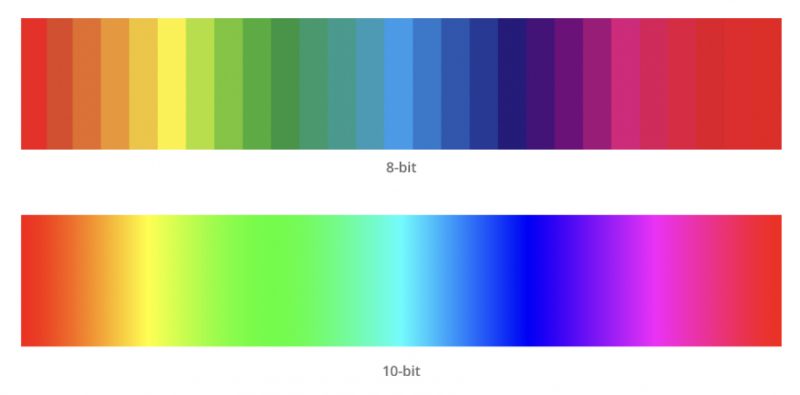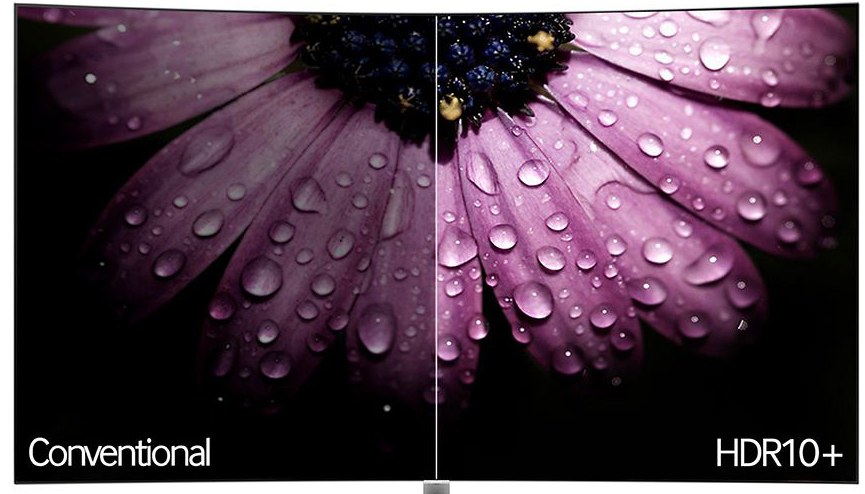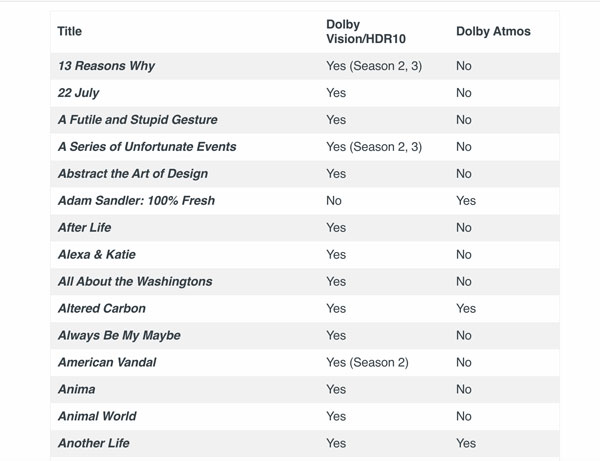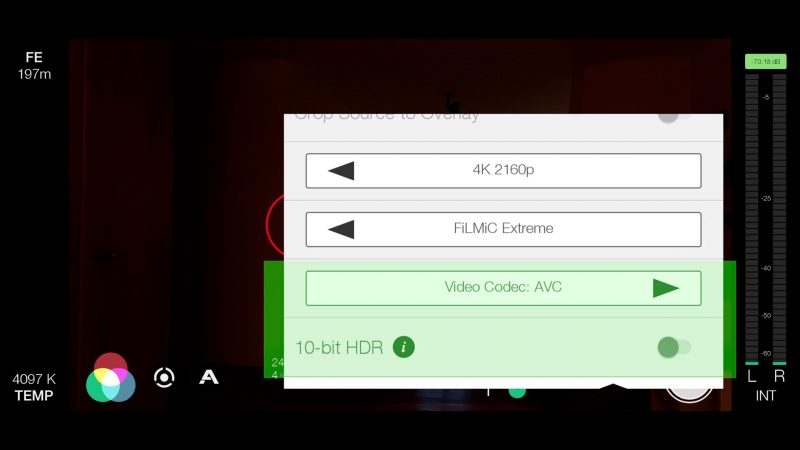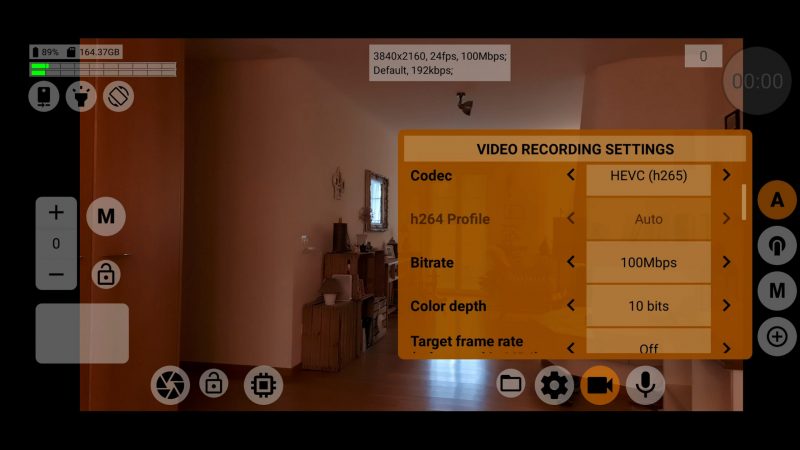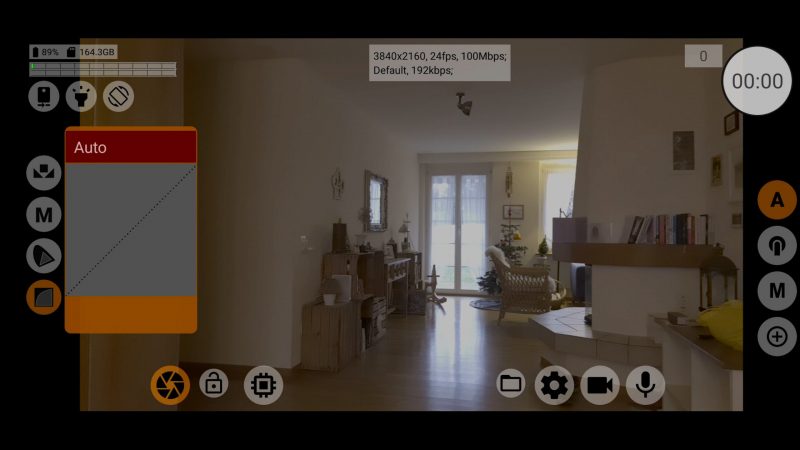How to Record 10-bit Log Video on your Smartphone
As smartphone filmmakers, we often find ourselves looking in envy at DSLR owners and their access to the full richness of 10-bit colour. But envy no more, my friends, because 10-bit colour is now available to us too!
On certain devices, that is.
Yes, I’m afraid not all smartphone owners can access 10-bit colour. iPhone users will need one of the latest iPhone 12 devices (or later). Only certain Android devices can deliver you 10-bit colour. For example, my Samsung Note20 Ultra can while my old Samsung S9 can’t.

To access these 10-bit files you’re going to need an app like FiLMiC Pro or McPro24fps. So in this post I’m going to walk you through the process.
Using FiLMiC Pro and McPro24fps for android, we can record 10-bit video. But there’s also this stuff called Dolby Vision for iPhone and HDR10+ for android devices like Samsung. So, what’s the difference?
First, I’m going to look at the differences between things like 8-bit and 10-bit, SDR, HDR, HDR10, Dolby Vision and so on.
8-bit vs 10-bit Colour on a Smartphone
8-bit colour gives you 256 tone and colour values per channel. Those channels are Red, green and blue. So, there’s 256 values of blue, 256 values of red and 256 values of green.
On the other hand, 10-bit colour gives you 1024 values in each channel.
Thing is, video is delivered in 8-bit – via your monitor, your TV, Netflix, YouTube, Amazon Prime and so on. So what is the point of shooting in 10-bit colour?
We only shoot in 10-bit colour if we’re going to work on the colour in our editing software. If you want to edit the colour of a video clip, then more information gives you more ingredients to bake your colour cake with later.
More bits, same dynamic range
Now, one important thing to understand is that just shooting 10-bit colour doesn’t suddenly make your smartphone camera sensor equal to a sensor in a more high grade camera.
Whether you shoot in 8-bit or 10-bit colour, your sensor will produce the same dynamic range. Your smartphone sensor has limitations, and shooting 10-bit can’t change that.
Your smartphone will still use 4:2:0 chroma subsampling which means, whether you shoot 8-bit or 10-bit, 75% of the colour information within each frame is discarded.
SDR vs HDR
If you are looking more deeply into shooting video on your smartphone (or, indeed, other cameras) you may have come across terms such as SDR and HDR. The DR part stands for Dynamic Range and the S or H stand for Standard or High.
There’s Standard Dynamic Range and High Dynamic Range.
This can get confusing, because we also talk about dynamic range when referring to a camera sensor’s performance or when using Log settings.
Put simply, HDR video is video with a greater dynamic range than SDR video. Remember, though, for HDR to work, it has to be captured, processed (eg edited and graded) and displayed using HDR compatible technology.
You might notice when you’re taking a photo or video, the letters HDR pop up on the screen briefly. This is to let you know HDR is being implemented. HDR can work with 8-bit video or 10-bit video.
HDR does not change the actual video file, instead it instructs your TV or monitor how to display the video. A bit like a film director sending footage to a colourist, with a whole bunch of notes on how he wants his film to look. HDR is like those notes, telling whatever is displaying the video what to do to make it look right.
HDR essentially adds an extra brightness level. But it’s not like just boosting the brightness of the whole image. Instead, HDR adds brightness to the brighter parts of the screen.
HDR vs Film Look
Thing is, if you are aiming for the film look, then you might actually want less brightness. In fact, I was recently going through the settings on my Samsung 4K TV and switched on HDR. Everything suddenly looked brighter, but somewhat more like video and less like film.
So I turned it off again.
But this is really something to think about as it concerns a transition from film to digital. There’s motion interpolation which can make old classic movies look like cheap video. There’s high frame rate films like The Hobbit which some people hate because, again, it doesn’t look like film.
You can see the difference right now. Just open up FiLMiC Pro and switch it to record and playback at 60fps (if you have that option). The image on the screen immediately looks sharper, cleaner, more digital, perhaps more like reality in some senses, but less romantic, I would say.
Perhaps we are in a transition to a more digital look for our moving image entertainment. Will the film look become something from the past that we eventually let go in favour of digital wizardry?
10-bit vs HDR10 vs Dolby Vision vs HDR10+
Video containing 10-bit colour is like video containing 8-bit colour, except there’s a lot more image information. And more image information means you have more ingredients to cook with when baking your colour cakes.
Meanwhile, Dolby Vision and HDR10+ are competing image optimisation systems for recording and delivering HDR images on your screens. But, generally speaking, these systems only work on monitors that are compatible.
In fact, if you Google “Dolby Vision” and “HDR10+” your top results will probably be all about TVs. Most consumers are interested in consuming HDR content, not creating it.
So let’s look at how this technology works. Feel free to skip ahead, but you might want to understand this before you start filming with it enabled.
HDR10 vs HDR10+
HDR10 was introduced in 2015 and sends static metadata to the video stream, which is encoded information on colour calibration settings.
Meanwhile, HDR10+ was introduced in 2017 and sends dynamic metadata, which allows TVs to set up colour and brightness levels frame-by-frame.
Therefore, while HDR10 has the same metadata for the whole clip, HDR10+ has different metadata for each frame of video. So you can see why this is considered superior.
HDR10+ vs Dolby Vision
Samsung devices (amongst others) implement HDR10+ while iPhone 12 devices use Dolby Vision. So what’s the difference?
One difference is that Dolby Vision requires a licence. For example, for a TV to implement Dolby Vision, the TV maker needs to pay about $3 per TV to Dolby Laboratories. On the other hand, HDR10+ device manufacturers need to pay an annual administration fee but no per unit royalty.
Dolby Vision is potentially higher quality than HDR10 or HDR10+, but as implemented in the iPhone there’s not too much difference. In addition, there’s less content around in Dolby Vision, compared to HDR10. But, as Netflix Originals are now being mastered in Dolby Vision, there will be more in the future.
A final note on HDR processes
All HDR processes are implemented using a tonemap curve and multi-exposure. The metadata – you know, those director’s notes – tells your display how to implement this tone mapping when displaying the video.
Now, bear in mind that these tonemap curves and multi-exposure processes make the same changes, whether the video is 8-bit or 10-bit.
HDR processes depend on standards. But there is no standard for 8-bit HDR, because HDR video requires aggressive tone remapping, and aggressive tone remapping requires more than 8-bit colour.
I know this is all very technical sounding. But I think it’s useful to have some understanding of the processing going on inside your phone, as you toggle these settings on and off in apps like FiLMiC Pro and McPro24fps.
So, there are currently three HDR-Video standards:
1. HLG – Hybrid Log Gamma – (Rec.2020, HLG curve, 8-10 bit, static metadata)
2. HDR10 (Rec.2020, PQ curve, 10 bit, static metadata), HDR10+ (dynamic metadata)
3. Dolby Vision (P3 D65, PQ Curve, 12 bit, dynamic metadata)
Regarding Dolby Vision, Apple has a symbiosis of two standards in iPhone 12 devices: HLG 10-bit with Dolby Vision dynamic metadata. But not 12 bit, PQ curve and P3 D65. So, it turns out this is the same as HDR10+, except with Apple’s unique twist.
As filmmakers, we don’t need to have a phd in video encoding. Tone remapping is something of a curse in iPhones since about the iPhone 7 (you can’t turn it off even though it conflicts with manual controls).
How to Record 10-Bit Log using FiLMiC Pro
FiLMiC just recently updated their app to include 10-bit recording, for both iOS and Android. As I say, it’s only certain devices though. For iPhone, it’s currently only available on iPhone 12 models.
- In FiLMiC Pro, open up settings, then tap Resolution. In the new version you will now find a 10-bit HDR on and off option.
- Toggle it on. You’ll probably notice the app automatically switches to the HEVC h.265 codec.
- Open up colour controls.
- Tap log settings icon.
- Tap Log V3.
- Close colour settings.
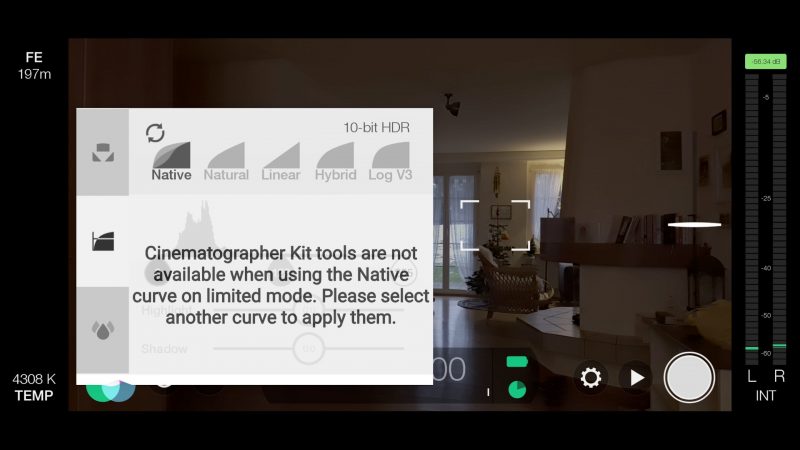
An information button tells you 10-bit video gives you more shadow detail and better colour representation. Then says for optimum results use the new Log V3 which is specifically designed for 10 bit.
If you open up the colour controls and go to the log settings while still in 8-bit, you will see FiLMiC have added a new option here. There used to be 4, now there’s 5 (Android). The one added is called Native, which is the default. The default used to be Natural.
If you switch to 10-bit and return to the log video settings, you’ll see it says 10-bit at the top here, instead of 8-bit.
You’ll also see the options are different. Native, natural, linear, Hybrid and Log V3. And there’s a message saying you can’t use these tools in the native – default – setting.
Dynamic tone remapping
Notice what happens when you switch to natural. At the top it tells you “dynamic tone remapping is disabled”. Switch back to Native and it enables dynamic tone remapping again. This is because, as I said earlier, dynamic tone remapping is not compatible with manual control.
By the way, it also does this when you lock exposure.
When you do this on an iPhone in FiLMiC Pro, it doesn’t do that. And that’s because, as I say, you can’t switch off tone remapping in iPhones.
So this is a good indication of the complexity of what we’re dealing with here. There’s 10-bit video with the option of recording in log, then there’s 10-bit HDR10+ and 10-bit Dolby Vision, which is something else.
Linear is the most contrasting option. When I select that, the mid tones are reduced and everything looks overly contrasting.
Hybrid is a Hybrid Log-Gamma option. Last but not least, we have the new Log V3. So select the option you want and start filming.
Add FiLMiC Log V3 LUT
You can start colour correcting and grading right away. But if you want to convert your Log V3 video clip to a Rec.709 colour space first, you can download the official LUT from the FiLMiC Pro website. Import into your editor and apply.
How to Record 10-Bit Log using McPro24fps
- Open up Video Recording Settings.
- Scroll down and switch from AVC (h.264) to HEVC (h.265). Unless you are using the h.265 codec, the 10 bit colour option won’t be available.
- Scroll down a little further and switch from 8-bit to 10-bit.
- Tap left or right of 3 buttons bottom left (see below). Left for Gamma Curve and right for GPU Curve.
- Tap bottom button of new menu which contains log curves.
- Tap where it says auto and select a Log curve.
Remove metadata preview
I found with my Samsung that when I switch to 10-bit my Note20 Ultra starts adding metadata to the image, but only for monitoring. The file records flat, however. But to make sure you are getting the correct flat profile when monitoring as well as recording, there’s a little adjustment you can make.
Open the cog wheel settings, next to the camera settings. Now, under preview, where it asks if you want to use GPU switch this to yes. And now that metadata will no longer interfere with what you’re seeing as you record.
Notice, below this setting is an option to preview with a LUT applied. This is how LUTs are often used, simply to give the filmmaker an understanding of how the image looks once it’s reverted back to the correct colour space.
Choosing a Log setting
Near the left corner, below the exposure wheel, there are 3 buttons:
Left – Gamma Curve
Middle – White Balance Lock
Right – GPU Curve
The left and right buttons access a host of different Log profiles. The profiles in the left menu, the gamma curves, are supposed to be the higher quality ones.
Once you open that menu, tap the bottom button of the 4 buttons on the left, which opens the next menu which contains all the gamma curves.
Tap where it says auto to open up a list of choices. Now choose your log setting.
Add a deLog LUT
To deLog your video clip, you can download all the LUTs from the McPro24fps website.
You don’t have to use these, as a professional colourist will most likely just start working with the flat file. However, this can help you get closer to a natural look quicker.
Once you have downloaded the LUTs, choose the appropriate one and import it into your editing or colouring software. Now apply to the 10-bit log clip.
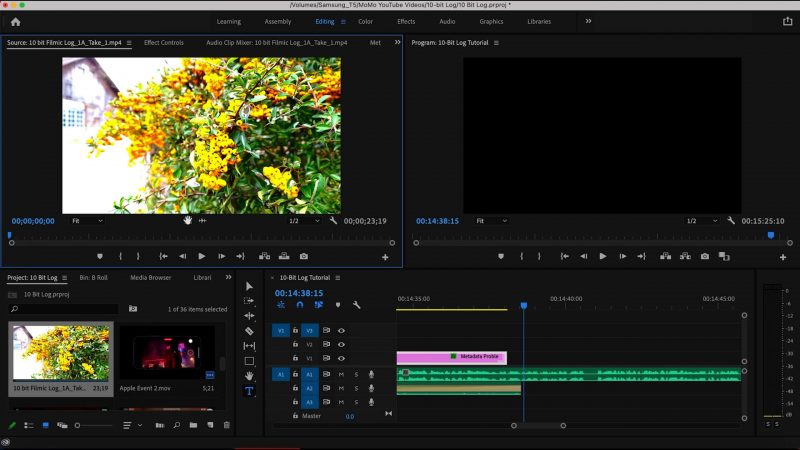
Metadata Error
This is only a problem in Android devices using both FiLMiC Pro and McPro24fps. If you switch to 10-bit recording, the HDR metadata is attached to the video.
In your gallery the video might look strange, as well as in some editing software. For example, I’ve seen this in LumaFusion and Adobe Premiere Pro.
Basically, the HDR10+ metadata is causing the video to come out wrong. In McPro24fps you can switch the app to strip out the metadata. In FiLMiC Pro you can’t at the moment, but hopefully they are working on this.
Smartphone Video – Beginner to Advanced
If you want to know more about smartphone filmmaking, my book Smartphone Videography – Beginners to Advanced is now available to download for members on Patreon. The book is 170 pages long and covers essential smartphone filmmaking topics:
Things like how to get the perfect exposure, when to use manual control, which codecs to use, HDR, how to use frame rates, lenses, shot types, stabilisation and much more. There’s also my Exploring the Film Look Guide as well as Smartphone Colour Grading.
Members can also access all 5 episodes of our smartphone shot Silent Eye series, with accompanying screenplays and making of podcasts. There’s other materials too and I will be adding more in the future.
If you want to join me there, follow this link.
Simon Horrocks
Simon Horrocks is a screenwriter & filmmaker. His debut feature THIRD CONTACT was shot on a consumer camcorder and premiered at the BFI IMAX in 2013. His shot-on-smartphones sci-fi series SILENT EYE featured on Amazon Prime. He now runs a popular Patreon page which offers online courses for beginners, customised tips and more: www.patreon.com/SilentEye