4 Best Video Recording Apps for Android
This is a roundup of the best camera apps for recording video for Android devices. All the apps I’m going to talk about give you manual control over things such as shutter speed, ISO and focus. In other words, they turn your smartphone into something more like a DSLR or dedicated camera.
There’s some exciting new apps for recording video for Android getting a lot of attention recently. But are they any good or does one app stand above the others?
I use video recording apps every day for my work. I shoot all my films and YouTube videos with my smartphone, so I need that extra control. In this video, I’m going to go through each app and then tell you which one is my personal favourite.
Open Camera / HedgeCam 2
Open Camera is an open source app that has been around for ages. The app has a wide range of features and – most importantly – it is free. It has most of the features available on other apps, they are just a bit trickier to find.
To get the setup you want requires a bit of effort, hunting through the menus. For example, to set frame rate you have to open a settings menu. Then open video settings. Then scroll down a list to find frame rates.
When I’m working, changing frame rate is something I do quite frequently. So I prefer to have easy access to frame rate control. And other controls too, like focus and shutter speed.

But if you invest a little bit of time, you can get great results with this free app. There’s also Hedgecam2, which is like an offshoot of Open Camera. Because Open Camera is open source, anyone can copy the code and rebrand it. But at least they’re both free.
One important thing to note with both these apps is that to get full manual control you need to toggle on Use Camera2 API. I often see people saying the app doesn’t have manual focus, for example. But that’s because they didn’t know to switch on Camera2 API.
That’s why I say, both these apps are not the most user friendly. But what I like about them is you can really investigate the settings, which teaches you more about how your smartphone shoots video.
Audio
For those who want to connect an external microphone, both these apps enable you to switch to an external mic. Plus a few extra basic options there as well. You can also set the quality of the audio too, up to 48kHz.
Log Color Profile
These apps also have a number of Log profile settings, if that’s something you are interested in exploring. Also, while the other apps in this video can only shoot video, Open Camera and Hedgecam2 can also shoot photos. And there’s a bunch of settings for photography too.
But if you’re not interested in that, these apps might not be for you. Having said that, they can still do a great job. Plus, if you’re not yet ready to invest in one of the paid for apps, these are great apps to get started with.
ProTake
The ProTake camera app recently got a lot of attention after it was plugged by a well known YouTuber. While it seems to work well on iOS, there have been a number of complaints about the Android version.
The problem is, the makers of ProTake decided to go for a subscription payment model, which means to use the manual controls you need to pay for 1 year’s subscription first. And, as I said earlier about Android camera apps, they work differently with different devices. All those who paid to try out ProTake are finding the app doesn’t work as well as hoped on their device.
As far as my Android device goes, the app seems to work well. And I’m using it on a Samsung S9. Problem is there’s no way to test the app on your device before purchasing.
But I can only go on my experience, which has so far been very good.
Easy to Use
So when you download the app, you can use the auto mode for free. But when you switch to pro mode, while you can adjust most of the settings, you can’t record until you pay.
What I really like about this app is the way it’s laid out. Everything I use is mostly there on the main screen. Plus you can easily see your current settings.
If you want to change frame rate, it’s easy. One tap and you’re there. To get manual exposure, tap shutter speed or ISO and then toggle off Auto Exposure.
There’s simple resolution and bitrate controls, too. You can also easily toggle full screen brightness on and off. A screen zoom button allows you to get closer for better focus. And full screen mode quickly clears the screen if you want to see your framing without distractions.
Finally, the bottom button allows you to toggle between landscape and portrait.
Lenses
Tapping Lens opens up your lens options. For my Samsung S9, I’m offered Selfie or Wide, which is the standard rear camera. Unfortunately, it does not offer me the 2nd, wider selfie lens option, which is actually a useful lens to use.
In Pro Mode you immediately get live analytics, which you can cycle through by tapping. There’s also a battery and memory level meter. Tap this to change memory size to memory time. So you can quickly see how much more video you can record, with the current settings.
I like being able to adjust shutter speed in single numbers. But there’s also rounded numbers there for quicker adjustment.
ProTake also allows you to program a focus pull. If you want to switch from foreground to background focus like pro, set your final focus position, move the focus wheel to the first position, tap the A-B icon and the app performs a smooth transition.
The settings menu opens up a few more choices, but – as I say – most of the important stuff is out there on the main screen. And I think this is what I like most about this app.
Audio
Simply tap on the audio level meter and open a menu which allows you to control level and gives you 3 options for audio input: phone, external and bluetooth. External and Bluetooth only become available if once you connect a mic.
If you plug in a mic and select External, ProTake automatically switches back to External if you unplug and plug back in again. So that’s quite a nice touch.
Log Color Profile
There’s some different “looks”, which are preset filters. One of these is a log profile, while the others are various styles, some mimicking film stocks. Although this is not something I’d use too often, I actually quite like the look of them, compared to others I’ve seen.
Bear in mind, these looks need to be downloaded first and take up about 7.5mb of data.
Extras
Going to the Accessories tab reveals that the app has functions to use with Zhiyun gimbals, anamorphic lenses and DOF adapters.
Conclusion
So for me, this app works very well. I didn’t seem to have the same problems other users have had. But I can’t guarantee this app will work as well on your device.
Also, unless you intend to spend a lot of time shooting video, committing to a subscription might not be right for you. That said, this is a great little app for serious video shooters, in my opinion.
McPro24fps
If you love the idea of shooting with 10bit colour depth and having access to a variety of Log profiles, then McPro24fps is really for you. Only certain devices are capable of shooting 10bit colour though, so maybe check that out before purchasing.
The app gives you full manual control of your shutter speed, ISO and focus. To change frame rate and resolution, you need to open a menu and then it gets a little complicated.
For me, in terms of usability McPro24fps is more like Open Camera. Lots of detailed options, but unless you really love tinkering then you might find this a frustrating experience.
Having said that, McPro24fps does have some features not available in other apps.
For example, a long list of colour profiles. The app designer also provides a bunch of LUTs for free on the McPro24fps website to download to help you get the look you want.
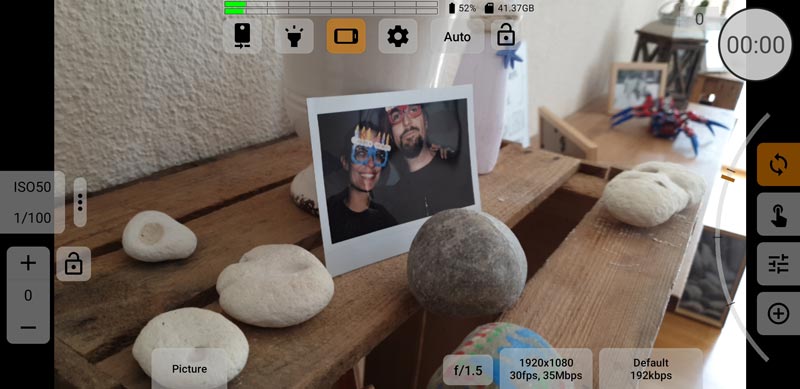
There’s a fixed frame rate option, too. Normally, smartphones shoot variable frame rate as a form of compression. And, if you’re recording lip synced audio, for example, having a fixed frame rate can save you the pain of audio drift when editing.
This app also allows you to program focus pulls. But, going one step further than the others, you can set the speed AND the curve of the pull. For example, if you want the focus to move fast at first then slow down as it reaches the final position, you can set that with the gamma curve.
When choosing stabilization, you are given options for optical, digital, optical + digital, or none at all. In other apps, the most you’ll get is on or off, so it’s nice to be able to choose.
Also, McPro24fps allows you to set and lock the range of focus. So, the focus will not move past these points, even when changing focus manually. This means you can perform a very accurate manual focus pull.
Lenses
You can switch lenses pretty easily, simply tap the left icon at the top. And, this time I have all 3 of my phone’s lenses available.
Audio
Audio options are similar to Open Camera. If you can find them. In fact, they are opened by tapping a tab, bottom right. But rather than name it audio, it simply tells you the current audio setting.
The app developer tells me that the “mic” setting works for a variety of external mics, including bluetooth mics. Although not all mics work, depending on whether the system detects the mic.
Extras
There’s an option for anamorphic desqueeze and DOF adapters but as yet no compatibility with devices such as gimbals.
Conclusion
This is an app which can reach a little further than others. A long list of Log profiles, fixed frame rates, and menus full of features.
On the downside, the learning curve with this app is steep. If you are already used to manual controls on your smartphone, then you might find this easier to grasp. But if this is your first time, you might find all these menus and unnamed tabs confusing.
McPro24fps is not a free app, instead it’s a one time purchase. But at the moment, everything is included, no hidden extras.
FiLMiC Pro
FiLMiC Pro is the most well-known camera app for video out there, for both iOS and Android. The app is pretty easy to use, although there is some learning curve involved.
I find it pretty intuitive, with most of the controls accessed via icons at the bottom of the screen.
FiLMiC Pro provides extensive manual control over such settings as focus, ISO, frame rate, resolution, shutter speed and white balance. The interface is well laid out and user-friendly. There are also a number of metering options available, including histograms and live analytics.
The app has been used to shoot multi-million dollar feature films, it’s been used by several notable named directors, I’ve even shot 5 short films with it.
The settings menu opens up a lot of options, but the use of icons over text makes it a bit easier to find the setting you’re after. You can switch stabilization on and off, switch lenses, set frame rate, resolution and so on.
Extras
There’s options to desqueeze anamorphic lenses (both 1.33x and 1.55x) and flip the screen for a DOF adapter. There’s integration with Zhiyun gimbals, such as the popular Smooth 4. But there’s also now integration with the full range of DJI smartphone gimbals, Osmo Mobile 1, 2, 3 and 4.
And a great feature they’ve just added – you can also get a clean HDMI out for monitoring purposes.
Audio
FiLMiC Pro allows you to switch from internal to external microphone. Bluetooth mics and headsets are also supported. You can adjust the quality of the audio as well as toggle voice processing on and off.
Log profile
As with all the apps in this video, FiLMiC Pro offers their famous Log Version 2. However, this is only available in their cinematographer’s kit, which is not included in the original purchase. So you have to pay extra for that.
Lenses
FiLMiC Pro finds all 3 of my lenses, so of the apps in this list, only ProTake fails there.
So which one is best?
Each app has its pros and cons. If you just want to try out manual control on your smartphone, then a free camera app like Open Camera will do you no harm. It could be a good app to get started with.
If you want full controls and ease of use, then I recommend ProTake. Downsides include that yearly subscription and the lack of depth in some features.
If you want a huge range of colour profiles, the possibility of 10bit colour, and more control over your smartphone camera than you ever imagined possible, then McPro24fps is for you.
But my best all round app for video is still FiLMiC Pro and that’s because it’s a good balance. The app has a lot of features but at the same time it’s still pretty user friendly.
Android Apps
One thing I will say about Android camera apps, it’s really important to understand Android camera apps need to work with many different devices, made by different companies. For this reason, the performance of all these apps varies a lot depending on your device.
Playstore Links
Smartphone Video – Beginner to Advanced
If you want to know more about smartphone filmmaking, my book Smartphone Videography – Beginners to Advanced is now available to download for members on Patreon. The book is 170 pages long and covers essential smartphone filmmaking topics:
Things like how to get the perfect exposure, when to use manual control, which codecs to use, HDR, how to use frame rates, lenses, shot types, stabilisation and much more. There’s also my Exploring the Film Look Guide as well as Smartphone Colour Grading.
Members can also access all 5 episodes of our smartphone shot Silent Eye series, with accompanying screenplays and making of podcasts. There’s other materials too and I will be adding more in the future.
If you want to join me there, follow this link.
Simon Horrocks
Simon Horrocks is a screenwriter & filmmaker. His debut feature THIRD CONTACT was shot on a consumer camcorder and premiered at the BFI IMAX in 2013. His shot-on-smartphones sci-fi series SILENT EYE featured on Amazon Prime. He now runs a popular Patreon page which offers online courses for beginners, customised tips and more: www.patreon.com/SilentEye


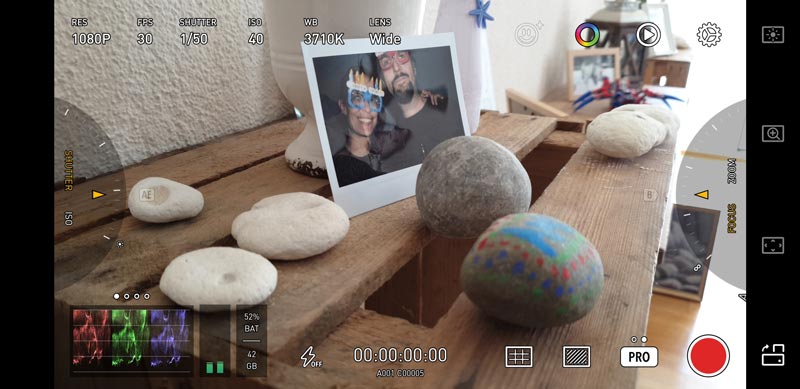
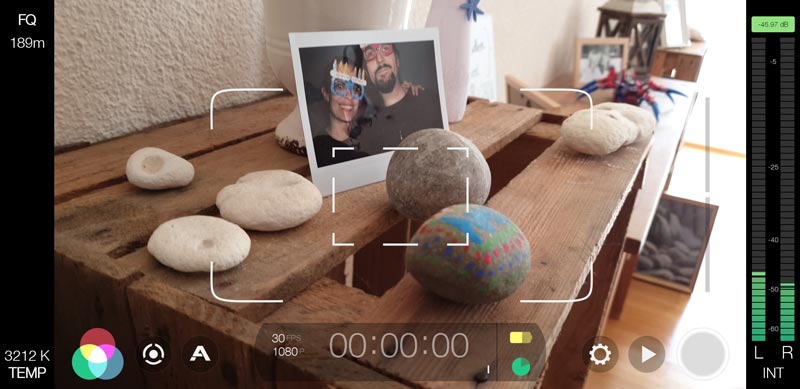

Protake is the worst app, and a complete waste of money. Seriously guys. Stay away from it. The company is uninterested in who uses their apps. The app is buggy, they only reach out to YouTubers they sponsor to put out the word, and I dare you to find descent content about the apps features and how to use it outside YouTube.
Biggest waste of money I have ever spent, and should be taken down from Google Play.
the best सुपर हिट
Open camera has been around for ages but are too shit to allow saving photos and vides on an SD drive? Are you serious? This app is junk. Any camera app does that’s allow SD storage is a piece of crap. How are you going to have a camera app for ages and you still haven’t put external storage as an option for your app? Complete disappointment.