Hohem iSteady M6 – Review & Tutorial
This is the NEW Hohem iSteady M6. It’s a 3-axis smartphone gimbal where they’ve tried to put all the best bits of every gimbal into one gimbal. And added a few ideas of their own.
But have they pulled it off? Well, to be honest this might just be my new favourite gimbal.
Hohem iSteady M6 vs Zhiyun Smooth 5S vs DJI Osmo Mobile 6
The iSteady M6 is a direct competitor to Zhiyun’s Smooth 5 & 5S. You might also compare it to the DJI Osmo Mobile 6, although the DJI gimbal can fold up and almost fit in your pocket. To fit the Hohem iSteady M6 in your pocket, you’d have to be a 9 foot giant with pockets a half a meter wide.

The Hohem iSteady M6 follows more closely in the footsteps of the Smooth 5S, because it’s a smartphone gimbal that can carry larger phones with extras added. It has a similarly designed roll axis arm which you adjust to balance your phone in the gimbal.
Best Motor Range
Like the Zhiyun, the Hohem iSteady M6 has a good range of motor movement, although both have some restrictions on the roll axis. The DJI Osmo Mobile 6 is more limited in what you can mount and how far you can move each axis, especially on the tilt axis.
Both the Zhiyun and Hohem gimbals are very free on the tilt axis, which makes it easier to get those cinematic crane shots.
Focus Wheel
There’s a focus wheel at the side, like both the Smooth 5 and OM 6 have. If you’re connected to the Hohem app, you can adjust focus with this wheel. However, the Hohem controls zoom differently, using a little control below the mini screen.

While the Zhiyun Smooth 5 and DJI OM 6 have a mode button and mode indicator lights, the iSteady M6 has a proper mini screen. This makes it much easier to see which mode you’re in. Especially compared to the Zhiyun, because in sunlight you really can’t see the mode indicator lights at all.

The Zhiyun and Hohem gimbals both have options to add magnetic fill lights. The Zhiyun Smooth 5S even has a fill light built into the arm. As well, with the Smooth 5 you can mount lights to the top and bottom of the clamp whereas the Hohem only allows mounting on the top.
AI Vision Sensor
However, the Hohem fill light is also an AI vision sensor. There’s a camera for this in the left part of this magnetic module. What does the AI vision sensor do?
The sensor allows face tracking without using the app. So the gimbal can follow you while you broadcast live streams or online meetings. That can be via TikTok, YouTube, Facebook, Zoom and so on.

The AI sensor can restrict the movement of the gimbal. But it’s very easy to remove. And you’re not likely to be using the fill light or the AI sensor at this angle, anyway.
Focus / Roll Wheel
The focus wheel has a 2nd function, which is really useful. Double press the button in the middle and the gimbal switches from focus mode to roll mode. And now you can use the wheel to adjust the roll axis.
When I’m filming I like to use my eyes to adjust the framing.
The only gimbal I’ve tried which can do this so easily is the Zhiyun M3. With the Osmo Mobile 6, we have to go into the app and manually adjust it. With the Smooth 5 you’re stuck with the auto calibration.
So, being able to quickly and instinctively set the angle of the roll axis is really useful.

Thing is, I rarely use my M3 gimbal because I don’t need such a big gimbal for shooting with my smartphone. So now we have this feature in a gimbal that I’ll actually use. Awesome.
Harder to Switch Landscape to Portrait
Apart from being much lighter and transportable, the DJI Osmo Mobile 6 has the advantage of being able to switch between landscape and portrait framing with a couple of taps of a button. With the bigger Zhiyun and Hohem gimbals you need to take the phone out and remount it to switch.
That said, you can switch to portrait framing quickly in the Hohem by manoeuvring the handle. But this gets uncomfortable to hold for longer than a few seconds.

Slower to Mount and Dismount Phone
One advantage the DJI gimbal has is that with the magnetic clamp you can quickly remove and then remount your phone. Personally, I like to get handheld shots and not just have everything shot from the gimbal. And the Osmo Mobile 6 allows you to do that quicker.
Max Payload
But how much weight can each gimbal carry? Well, both the Zhiyun and DJI gimbals have a max payload of about 300 grams. But Hohem says the iSteady M6 can carry up to 400 grams. So that’s a whole 30% more motor strength for the M6.

Best App?
When it comes to the apps, only Zhiyun and Hohem allow manual control for Android devices. Zhiyun even has an app specifically designed for manual control, the StaCam app. Meanwhile, the DJI Mimo app only allows manual control for iPhones.
I mean, you’ll probably find the Android version of all the apps are more limited. For example, using the Hohem Joy app on my Samsung Note20 Ultra I can’t shoot at 60fps and I cannot access the telephoto lens. And this is partly down to Samsung restricting access to app developers.
As well, the DJI Mimo app for Android was removed from the Google Play Store a long time ago, so the only way to install it is to download from the DJI website. Which is an extra hassle. But the Hohem Joy app is in the Google Play Store, so no problem there.
More 1/4″ Ports
The iSteady M6 also has a number of 1/4” ports around the gimbal which allow you to mount various extras. There’s one on the roll axis arm, one on the tilt axis arm and one on the side of the handle.
The Zhiyun Smooth 5 only has 1, on the side of the handle and the Osmo Mobile 6 has none.
Motionlapse: Hohem vs DJI vs Zhiyun
All three gimbals allow you to program a motion timelapse. A motion timelapse is like a normal timelapse except the gimbal adds a pan or tilt movement. So this adds an extra cool dynamic to the shot.
A – B Buttons for Motion
A feature the iSteady M6 has that the other 2 gimbals don’t is these A and B buttons on the handle, which allow you to program in a slow movement between 2 positions. So this might be good for a motion timelapse where you want to use a different app. Say you want to use your iPhone’s native camera app for the timelapse part, then the gimbal can add the movement.

Move the gimbal to the first position and long press button A until you get a ping sound. Use the joystick to move the gimbal to the second position and long press on button B. Double tap button A to start the movement.
By default this movement will take 1 minute but you can change this in the app. The maximum is 1 hour.
Motionlapse Test
I tested all 3 gimbals and I set them to make a diagonal movement, because that’s harder than a simple horizontal or vertical movement. I programmed in a left to right and tilting upwards movement. So which gimbal created the smoothest motion.
The worst result came from the Zhiyun Smooth 5, which struggled with the diagonal movement. In places it jerks upwards instead of smoothly. As well, using the ZY Cami app, I wasn’t able to lock exposure.
The next best was the DJI OM6, which was better than the Smooth 5 but there are still some slight wobbles. But I was able to lock exposure in the Mimo app.
The clear winner was the Hohem iSteady M6, which produced a perfectly smooth diagonal movement. For this test, I used the iPhone 14 Pro’s native app for the timelapse and used the A and B buttons to program in the movement.
Hohem iSteady M6 – Getting Started
To get started with your Hohem iSteady M6, first you need to install the Hohem Joy app. Make sure you have the right app because there’s more than one. Search for the Hohem Joy app in the store, it’s available for both iOS and Android.
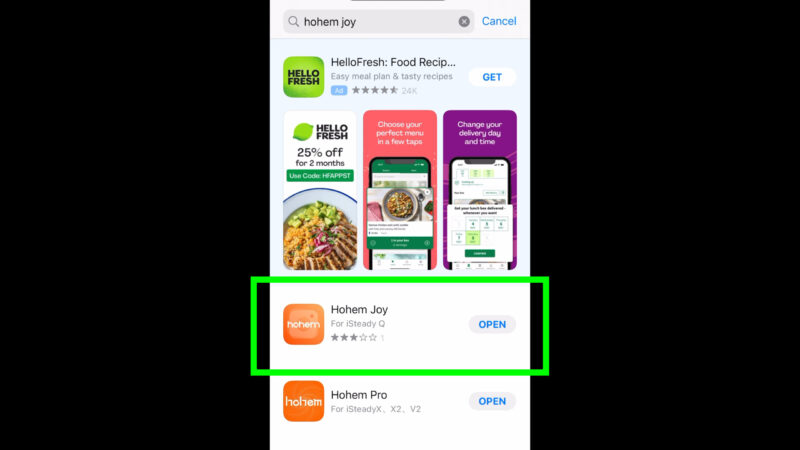
Next, you will need to mount your smartphone. Place it in the clamp, unlock the roll axis arm and then slide it back and forth until your phone is balanced. Now lock the arm in place.
If need be, you can also adjust how high the clamp sits by pushing it up and down.

To power on the gimbal, long press the power button. While you hold down the button, you will see the name Hohem appearing and this tells you how long you need to hold the button. Just keep holding until the name fully appears.
So that’s another nice little design touch, isn’t it?

By the way, once the gimbal is powered on, a double press of the power button will put the gimbal into standby mode.
Next, connect the app to the gimbal. Make sure bluetooth is enabled on your phone, open the Hohem Joy app and then tap the camera button. The Hohem iSteady M6 should appear and you can tap to connect. If this is the first time the gimbal has been used, you can now activate your gimbal.
That’s it – you’re ready to start using your gimbal.
AI Vision Sensor
To use the AI vision sensor to track your movement, attach it to the top of the gimbal motor. It’s just magnetic so it’s easy to take on and off.
Switch it on and wait for the red light followed by the fill light flashing twice. To start tracking, stand at least half a meter away and then make the OK sign with your hand. The light will go green and the gimbal will now start following you around.
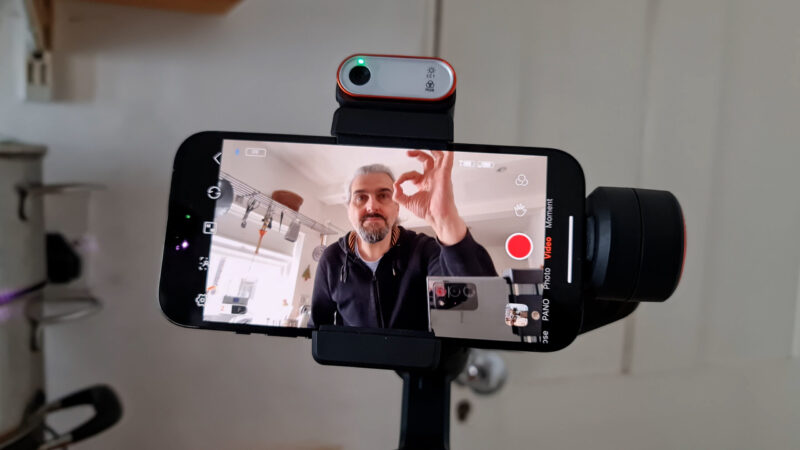
To stop the tracking, show the tracking camera the palm of your hand.
You can turn this AI unit around so it can face both ways. For example, you might want to switch between front and rear cameras.
Adjust your position in the frame using gestures, as well. Make the gesture in the image below until the light blinks green, move your position to where you want to be in the frame, and now make the same gesture again. The light stops flashing and the gimbal should now keep you in this new position.
Landscape or Horizontal
If you want to mount your phone vertically for portrait framing, just twist the clamp 90°, mount the phone and balance as before. You’re probably going to need to rebalance the phone using the roll arm again.
Hohem iSteady M6 – Trigger Functions
To enter sport mode, press and hold the trigger. While you’re holding down the trigger, the gimbal will be more responsive to your movements.
Double tap the trigger to recentre your smartphone.
Triple tap the trigger to rotate the smartphone 180°. For example, if you want to switch to filming yourself with the rear cameras of the phone.
Tap the trigger 4 times to switch to ultra wide angle mode. With the roll motor at the front, when you switch to ultra wide angle the motor is now in shot. So just tap the trigger 4 times and it brings the motor to the other side. How cool is that?

With the Zhiyun Smooth 5, the motor is always at the back, but that means it obscures the screen a bit. But overall, that is the lesser of 2 evils. But now Hohem has solved that with this clever little trick.

Sometimes you just have to applaud great design.
Hohem iSteady M6 – Shutter Button functions
With your smartphone connected to the gimbal via bluetooth, press the shutter button to start recording or shoot a photo. This should work, even when you’re using your camera’s native app.
But with the Hohem Joy app in use, you get some extra shutter button functions. Half press the button to focus. That’s another cool feature, although I did find it a bit tricky to use.
Double tap the shutter button to switch between video and photo mode.
Triple tap the shutter button to switch between front and rear cameras.
Zoom Lever
The zoom level is pretty simple. Just push it up and down to zoom in and out. If you go into settings in the Hohem Joy app you can adjust the zoom speed.
Hohem iSteady M6 – M Button Functions
Tap the M button once to change the mode of the gimbal. So we have PF for Pan Follow, PTF for Pan & Tilt Follow, L for Locked and POV for Point of View mode.
Press the M button 3 times to switch to ICP or Inception mode. The gimbal adjusts position and automatically starts turning. This allows you to shoot complete 360° barrel rolls. In fact, you can keep rolling as much as you like.
5 taps on the M button begins auto calibration of the gimbal.
Tap 7 times to set up pairing with a remote. Hohem makes a little remote device which you can use to control your gimbal.
9 taps on the M button will then stop the remote control connection.
Hohem iSteady M6 – Control Wheel Functions
The wheel on the side has various functions. The wheel is also a button, which also has different functions, but they generally work together.

To adjust focus with the wheel, make sure the gimbal is in focus mode (it will say Focus on the mini screen) and the Hohem Joy app is open, and then turn the wheel.
To adjust the Roll angle, press the button twice to switch to Roll mode. Turn the wheel to adjust the angle.
Long press on the button to switch on the fill light. Turn the wheel to adjust the brightness. On the mini screen you can see the brightness level as a percentage.
Now short press the button to switch to temperature. On the mini screen you will see the arrow next to the kelvin number. Turn the wheel to adjust the temperature of the light.
If you press the button 3 times, you switch the light from CCT to RGB mode. Turning the wheel in RGB mode adjusts the colour through the whole RGB spectrum. This means you can get any colour, blue, red, green, yellow and so on.
Press once again to return to adjusting brightness.
Manually adjust tilt angle
You can manually set the tilt angle. Just move your smartphone to the desired angle and hold for 2 seconds. Let go and it should remain at that angle.
Videography – Beginner to Advanced
If you want to know more about filmmaking, my book Smartphone Videography – Beginners to Advanced is now available to download for members on Patreon. The book is 170 pages long and covers essential smartphone filmmaking topics:
Things like how to get the perfect exposure, when to use manual control, which codecs to use, HDR, how to use frame rates, lenses, shot types, stabilisation and much more. There’s also my Exploring the Film Look Guide as well as Smartphone Colour Grading.
Members can also access my regular filmmaking podcast, as well all 5 episodes of our smartphone-shot Silent Eye series, with accompanying screenplays and making of podcasts. There’s other materials too and I will be adding more in the future.
If you want to join me there follow this link.
Simon Horrocks
Simon Horrocks is a screenwriter & filmmaker. His debut feature THIRD CONTACT was shot on a consumer camcorder and premiered at the BFI IMAX in 2013. His shot-on-smartphones sci-fi series SILENT EYE featured on Amazon Prime. He now runs a popular Patreon page which offers online courses for beginners, customised tips and more: www.patreon.com/SilentEye





Can the joy app desqueeze an anamorphic lens like filmic pro? If not how do u effectively use those lens while filming video?
I have a smooth 5 and you’re right on in many of the drawbacks. Also have a pro max iPhone that’s heavy and want to use a lens that’s about 100. G so looking at the hohem.
Great write up. Thanks
that’s one of the reasons I don’t always use the app which comes with the gimbal. As well, you can de-squeeze anamorphic video when editing, which is what I usually do
Hi Simon – thank for this in depth piece. Do you know if there is any way to adjust the speed of the AI tracker? Thanks, Jonathan
Settings > Gimbal Settings > A-B duration
It appears that many, if not most, of your instructional videos are aimed at iPhone users. They look like they could be quite valuable however I will be shooting with a Google Pixel 8 Pro. Will they still be useful for me? Thanks!!!
Just coming across this article as I’m determining which new one to purchase. Thank you for the in depth information / Hohem instructions.