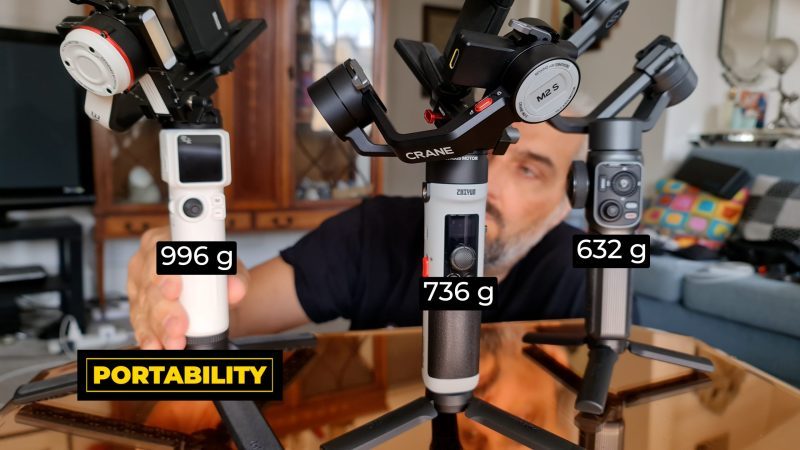Zhiyun Smooth 5 vs Crane M2 S vs Crane M3 as Smartphone Gimbals
Which one of these gimbals is the best to use with a smartphone?
In this article, I’m going to compare 3 Zhiyun gimbals for using with a smartphone, 3 of Zhiyun’s more recent releases: the Smooth 5, the Crane M2 S and the Crane M3.
If you are just using a smartphone and a gimbal, then a smaller gimbal is good enough. The problem arises when you want to add extras like lenses and filters.
I’m going to compare all 3 gimbals and look at things like ease of use, max payload, how well they work with a smartphone including app support (iPhone and Android), portability & design.
Can you program a motion timelapse? Can you use object tracking? I’m going to answer those questions and more.
As a weight test, I’m going to compare all 3 gimbals with the same smartphone setup: an iPhone 12 Pro Max plus a Moment thin case, plus a Moment 1.33x anamorphic, with a Tiffen Black Pro Mist filter and then a K&F Variable ND filter. Weight: 392 grams.
Ease of Use
All these gimbals work in a pretty similar way. The biggest difference is in how you mount a smartphone. The Smooth 5 is designed for smartphones only, which means there’s no other option than to use the clamp.
The plus side of this is that it’s faster to get started. All you need to do is get the phone in the clamp and then adjust the arm at the front to balance. Power on and off you go. The down side of this is that you cannot mount a cage, such as a SmallRig cage.
 If you’re
If you’re
Using a cage, you’ll need a gimbal with a mounting plate and a tripod-size screw.
With the two Crane gimbals, mounting and balancing a phone is a little more complicated. The clamp (if you are using one) needs to be screwed to a mounting plate first. As well, balancing takes a little bit longer.
Gimbal Controls
Aside from mounting and balancing, there’s no big difference between them. With the Smooth 5 and the Crane M3, you simply tap the M button to cycle through modes.
But the Crane M3 also has the option to use the mini touch screen as well. Some people might find this quicker, because you can just go directly to the mode you want, rather than clicking through until you find it.

With the Crane M2S, it’s a single click for the most commonly used modes and then a double click for modes like POV, Vortex and Portrait. It’s only a small thing, but I quite like that idea, because it makes cycling through the main 3 modes easier.

The Smooth 5 has the most complex controls on the handle. You get 2 control wheels and various buttons. So that adds a bit of a learning curve if you want to use every feature.
On the other hand, the Crane M2 S has the simplest controls. Personally, I prefer my kit to be good at what it does in the simplest way possible.
That said, overall the Smooth 5 is the easiest to use with a smartphone, and that’s mainly down to the quick balancing time. Then I would put the Crane M3 and the Crane M2 S about the same, overall.
Max Payload
The official max payloads are 300 grams for the Smooth 5, 998 grams for the Crane M2 S, while for the Crane M3 there is no maximum weight. Zhiyun says the gimbal can carry any camera as long as it’s balanced.
In practice, I found that I can go over 300 grams on the Smooth 5. The smartphone setup mentioned above weighs around 392 grams, for example, and I’ve had no issues.
On the other hand, though the M2S and M3 can have max payloads that should easily handle 392 grams, if they’re not balanced well, the gimbal will shut down.
Balancing
The weight of the smartphone plus extras is skewed to one end and this is what causes most of the balancing issues. Therefore, ease of balancing is mostly down to the size of this arm at the front.

As the weight is unevenly distributed, we need this arm to extend as far as possible. That way, we can bring the weight of the lens and filters back towards the middle.
How do they all compare?
With the 392 gram setup mounted, Smooth 5 works well and the arm allows us to balance this setup with a tiny bit of room to spare. With the Crane M3, there’s a little bit more leeway. But with the Crane M2 S, I found this setup is right at the edge of what the gimbal can balance. The arm had to be pushed all the way across as far as it could go.

Now, both Crane gimbals come with a smartphone clamp included (depending on the package purchased), which is nice and sturdy. Being made of metal makes it quite heavy for a clamp. One trick, then, is to try to have the clamp as far along as possible towards the motor. This will add a little bit of counterbalance to the weight of the lenses.

There’s a couple of fixes for the balancing issue, which I covered in my post about the Crane M2. One is to place some weight on the motor. I just used some coins and Blu Tack. Another option is to mount the smartphone upside down, so that the weight is placed on the other side.
When it comes to balancing, I found the Smooth 5 to be easiest, followed by the Crane M3 and then the Crane M2 S.
App Support
With smartphone gimbals, it’s the apps which seem to frustrate users the most, especially if you are an Android user. I certainly get a lot of questions about the Android version of the apps.
My answer: pretty much all the gimbal apps are less good on Android devices. And this is because of the makers of the devices restricting access or making things complicated for 3rd party app developers.
When it comes to these two Crane gimbals, there is no official app that allows you film with a smartphone. If you connect with the ZY Play app, all you do is turn your smartphone into a remote control for the gimbal.
Now, I’ve recently discovered there is an unofficial way to use the ZY Play app with these Crane gimbals (I’m afraid this only seems to work on iPhone). But here’s how:
How to Get App Support For the Crane M3 and Crane M2 S
Normally with this app we need to find the gimbal listed and then click connect. So both Crane Gimbals are listed under Pro Cameras. If you connect this way, like I say, all you get is a remote control.
So swipe right to get Smartphone gimbals and now choose Other compatible stabiliser. Click Connect now and then click Entry now (without connecting). Use the bluetooth symbol to connect instead.
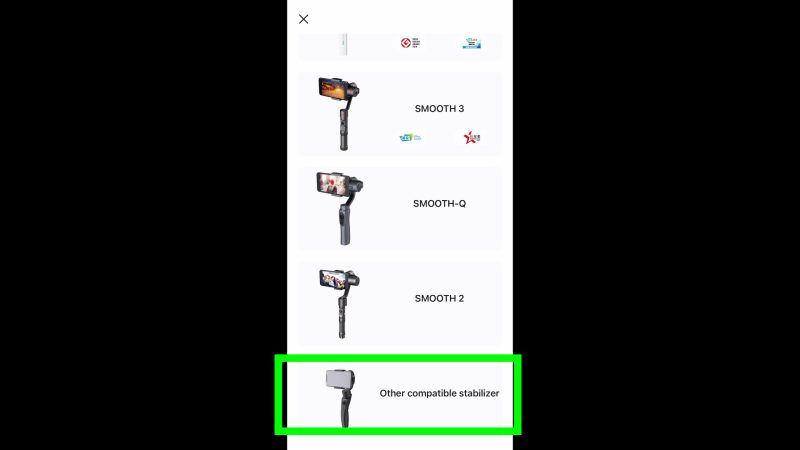
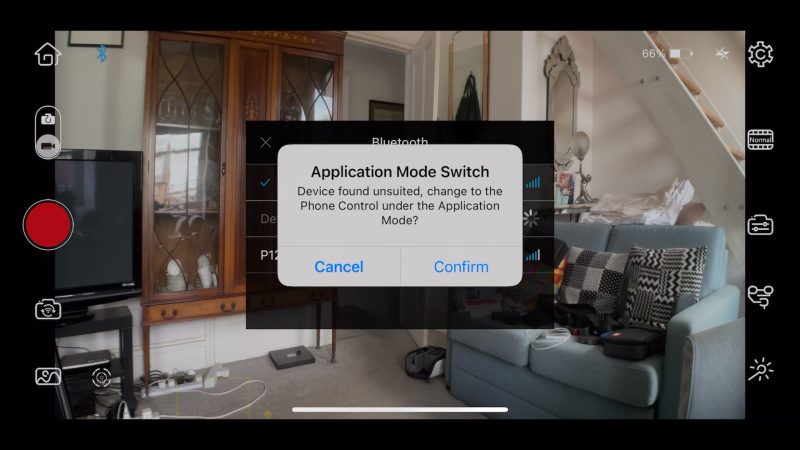
If you get this message (above) click cancel. If you click confirm you get a black screen.
OK so now your smartphone is connected to the ZY Play app. The one thing that doesn’t work is the record button. However, you can shoot timelapse, motion timelapse (where you program movement) you can also adjust various other settings here.
For example, you can adjust calibration manually which is something I tend to use. Especially with the Crane M2 S (because the Crane M3 has the adjustment wheel on the front). Anyway, there’s all kinds of other features and settings including using the live streaming.
Zhiyun Smooth 5 Apps
The Smooth 5 doesn’t just have 1 app, it’s supported by 3 apps. There’s the ZY Cami app, the StaCam app, and recently FiLMiC Pro have added support as well.
Again, the Zhiyun apps give you more options on an iPhone than an Android and generally work better. On the other hand, FiLMiC Pro should work ok on both, although performance does vary depending on the device.
ZY Cami app
Let’s look at the ZY Cami app, comparing my Samsung Note20 Ultra to my iPhone 12 Pro Max:
On the Samsung I cannot shoot at 60fps, I’m limited to 24fps and 30fps. There’s no manual control.
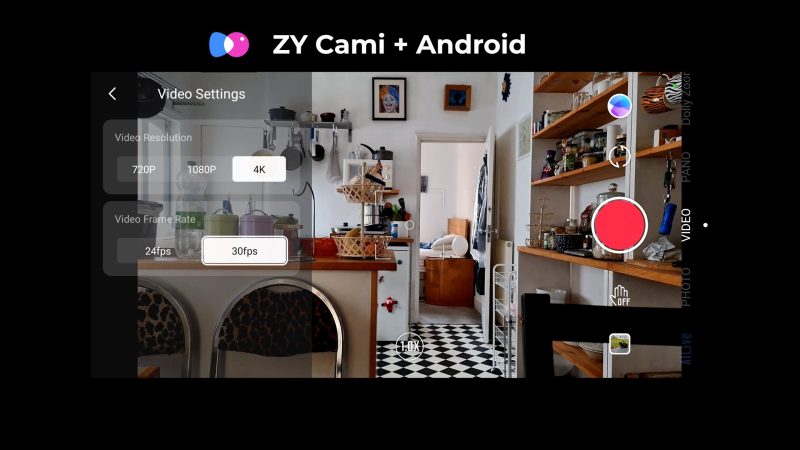
On the iPhone I have 25fps as well as 60fps options. There’s manual control exposure and white balance.
On the Samsung is gesture control, which allows you to start recording with a gesture. As well, you can set it to track you as soon as it starts recording.
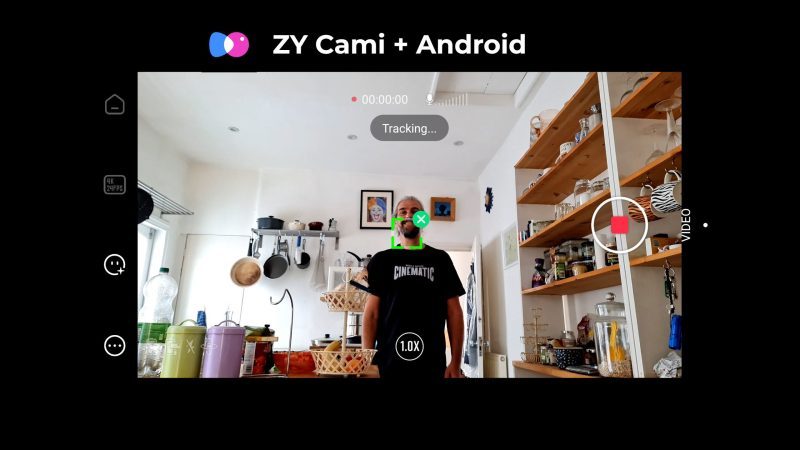
There’s also object tracking, just drag your finger across the object on the screen or tap the trigger. There is timelapse and motion timelapse, pano, DollyZoom are all supported. There’s AILive and Smart mode.
StaCam
StaCam is the app which is a bit like FiLMiC Pro, in that it gives you more manual control.
On my Samsung the focus wheel wasn’t very smooth. There’s now a 25fps option, but still no 60fps.
FiLMiC Pro
Now with FiLMiC Pro, on my Samsung I’m able to shoot at 4K and 60fps. The focus wheel is nice and smooth too.
Other than that, the app works as well as it works on my Samsung, with all the manual controls, which are as you would expect generally more advanced than the Zhiyun StaCam app.
If you have an android device, you need to look into how well FiLMiC Pro works on it.
Well, with all that said, I think it’s pretty clear that the Smooth 5 is the stand out winner when it comes to app support.
Design
When it comes to the overall design and look of the gimbal, I must say the Crane M3 is the best looking. I also like the mini screen which allows you to make adjustments, as well as showing you a live status of the gimbal motors. This helps you to perfect things when you’re balancing your smartphone.

Another design feature I like about the Crane M3 is this wheel at the font which can be assigned to allow you to control the roll axis. This just makes it really easy to set the camera level, or even at a quirky angle if you want.
The Smooth 5 doesn’t look as nice and the case that comes with it is pretty basic. Meanwhile, the 3 Crane gimbals both come with this nice looking carry case (if you opt to purchase it with the gimbal).
One unique feature of the Smooth 5 is a focus-zoom wheel, so that you can set focus easier, as well as perform smooth focus pulls.
A recent complaint I’ve heard about the Smooth 5 is that in bright daylight it’s hard to read the little screen which indicates which mode you are in. I haven’t experienced that myself, but it is very small and I can imagine it being a problem.
Both Crane gimbals have an inbuilt fill light, whereas the Smooth 5 has a detachable one. I’m not really sure who uses these, but I guess Zhiyun have done their market research and it’s something that’s been requested. Anyway, they all work fine and come with the different coloured filters too.

When it comes to design, though, the Crane M3 is my favourite.
Portability
In terms of portability, all 3 gimbals are pretty similar. But the Smooth 5 is the lightest and the Crane M3 the heaviest.
Which One Should You Buy?
Which one you choose will, of course, depend a lot on your budget. Each gimbal has different purchasing options.
The full Pro version of the Crane M3 is shipping for $649, but that includes a shotgun mic and various extras for using a microphone with the gimbal. But the stripped down, basic gimbal is currently a much more affordable $369.
The Crane M2 S is $349 if you want the case, otherwise it’s $269.
Meanwhile the Smooth 5 is $219 with the case or $169 without. I do quite like the case as it allows me to pack a bunch of Moment stuff along with the gimbal. But for an extra $50, you might find something for less than.
I had a quick look on AliExpress and found a nice looking one for about £15.
As someone who reviews a lot of gimbals, I have plenty of options to choose from. Since I got the Smooth 5, I find myself using this gimbal more than the others. Mainly because I’m able to get the phone mounted and get shooting a little bit quicker.
Smartphone Video – Beginner to Advanced
If you want to know more about smartphone filmmaking, my book Smartphone Videography – Beginners to Advanced is now available to download for members on Patreon. The book is 170 pages long and covers essential smartphone filmmaking topics:
Things like how to get the perfect exposure, when to use manual control, which codecs to use, HDR, how to use frame rates, lenses, shot types, stabilisation and much more. There’s also my Exploring the Film Look Guide as well as Smartphone Colour Grading.
Members can also access all 5 episodes of our smartphone shot Silent Eye series, with accompanying screenplays and making of podcasts. There’s other materials too and I will be adding more in the future.
If you want to join me there, follow this link.
Simon Horrocks
Simon Horrocks is a screenwriter & filmmaker. His debut feature THIRD CONTACT was shot on a consumer camcorder and premiered at the BFI IMAX in 2013. His shot-on-smartphones sci-fi series SILENT EYE featured on Amazon Prime. He now runs a popular Patreon page which offers online courses for beginners, customised tips and more: www.patreon.com/SilentEye