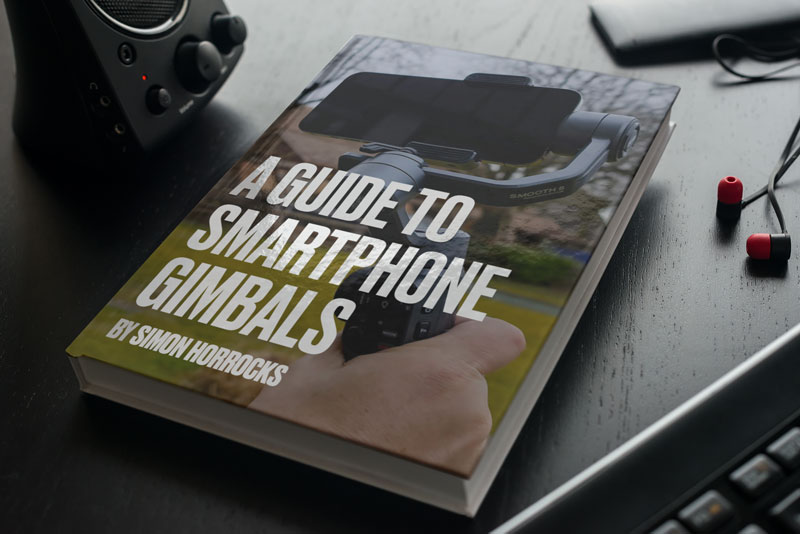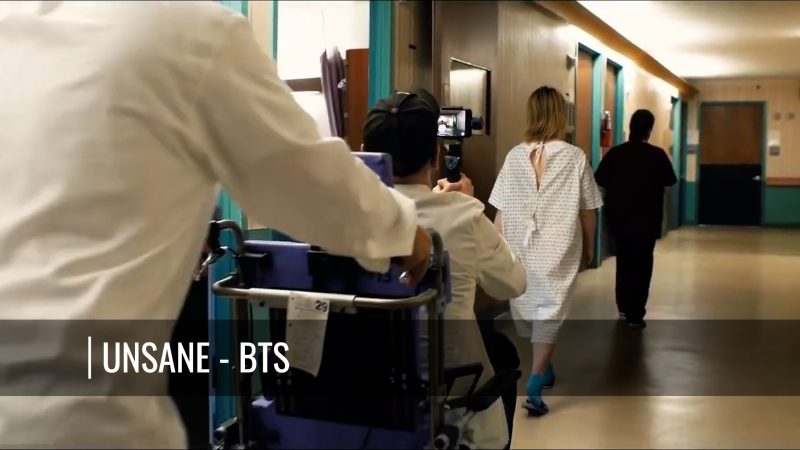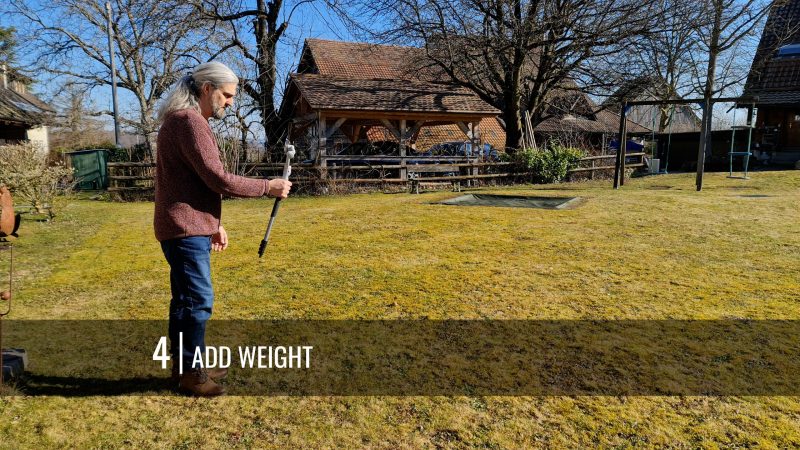Complete Guide to Smartphone Gimbals – DJI . Zhiyun . Hohem . Moza . Feiyutech
If you’re thinking about buying a new smartphone gimbal, then make sure to start here. I’m going to talk about what a gimbal does, why you need one and the differences between all the various gimbals, from mini foldable ones to bigger hybrids.
I’ve been using smartphone gimbals for 4 years. Since then, a whole bunch of different devices have come onto the market. But at the same time, smartphones have better inbuilt stabilisation too. So do we really need a smartphone gimbal these days?
In this article, I’m going to talk about why we might still want to use a gimbal. I’m going to talk about how to choose the right gimbal for you. Most smartphone gimbals use the same basic modes, so I’ll talk about how and when to use them. And I’ll talk about how to get the best cinematic shots using a smartphone gimbal.
What Do Smartphone Gimbals Do?
On a very basic level, smartphone gimbals use motors to keep your smartphone camera steady when you’re moving. This can be really important when using a smartphone to shoot video as they are more prone than other cameras to handshake.
Having a heavier camera actually helps to reduce handshake, simply because you are holding something heavy. But a smartphone is so light, it picks up the tiniest movement from your hands. And if you use a telephoto lens on your smartphone, this problem gets even worse.

The motors on smartphone gimbals are constantly working to keep your smartphone shake free. Not only that, but the gimbal itself also adds a bit of extra weight to your camera setup, which also removes some shakiness.
The gimbal is able to do this using a combination of sensors and motors which are able to pinpoint any sudden and unwanted motions and cancel them out. So, when we use a smartphone gimbal, what we’re hoping for is for it to allow us to create smooth, cinematic camera movements.
Do You Need A Smartphone Gimbal?
Recent flagship smartphones have brilliant inbuilt stabilisation and, because of that, some people tell me, “I threw my gimbal out, I don’t need it anymore.”
But here’s 3 reasons why I still use them.
1) I use them to get the kind of cinematic shots you just can’t get holding the phone in your hands. Those grand, sweeping shots they use in movies that we used to need $50,000 worth of kit to get, we can now get with a smartphone and a gimbal. A high crane shot, or a drone style shot, for example.
In fact, I spent a day shooting a video and the idea of the video was to show you how to get all these gimbal-style shots but without a gimbal. I thought maybe, with inbuilt stabilisation, I could just use a monopod and a smartphone clamp.
But most of the shots looked horrible and I ended up abandoning the video.

2) There’s extra features via the gimbal’s app such as motionlapse, Vertigo shots, object tracking and so on. Yes we can shoot a timelapse with our smartphone on a tripod, but with a gimbal we can program in a pan as well, which really adds to the cinematic quality.
3) Smartphones come with 2 types of stabilisation. OIS and EIS. OIS stands for Optical and uses physical movement of the sensor or lens to remove shakes. EIS, the digital version, uses software instead.
This digital stabilisation often has a negative effect on the quality of the video. The image is usually cropped, so you’re losing pixels. A mid range phone like the Xiaomi 11T has pretty poor digital stabilisation, which creates nasty artefacts in the video.
If you have a phone which only has digital stabilisation, I definitely recommend switching it off and using a gimbal instead.
iPhone Cinematic Stabilisation
If you have a recent iPhone and an app like FiLMiC Pro, you now have the option to choose these cinematic stabilisation modes. These modes use software to make camera movement very smooth.
If you have FiLMiC Pro, tap the stabilisation button and now you get to choose between normal stabilisation and these 2 cinematic modes. Choosing one of the cinematic modes cause the app to crop into the image a little bit. There’s also a big delay between your movement and what you see on the screen. That’s because the software needs time to smooth out the hand shakes.
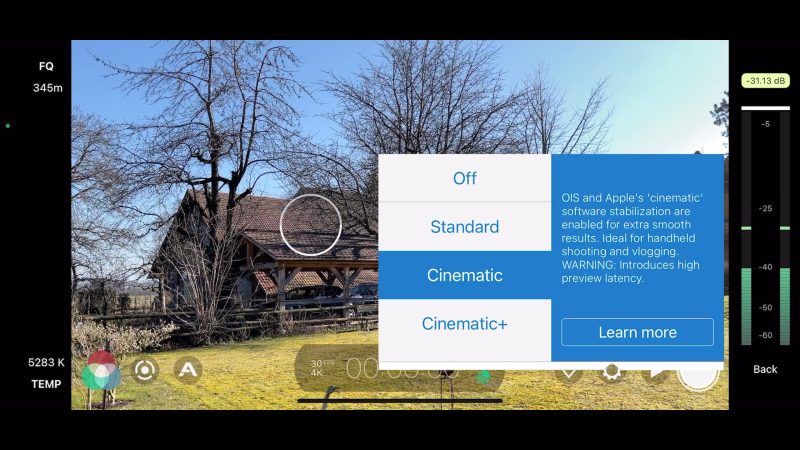
So, yes you certainly could use inbuilt stabilisation and get smooth camera movement. But there are downsides:
- loss of quality
- shot choices are more limited
- if you use this iPhone cinematic mode, the delay will make the shot harder to get right.
How to Choose a Smartphone Gimbal
There’s so many smartphone gimbals to choose from, it can be hard to decide which is the right one for your needs. They range from small fold up gimbals which can fit in your pocket, to larger devices which need a backpack-sized carry case. There’s 3 axis gimbals as well as 2 axis and 1 axis gimbals.
Some have extendable handles and some come with extras like microphones, fill lights, tripods and so on. As well, gimbals have an accompanying app which adds extra features. But, in my experience, these app features are nearly always more limited on Android devices when compared to the iOS version.
Here’s my tips for choosing the right gimbal for you. First, how many axes do you need?
How Many Axes?
Most gimbals have 3 axes, but some have only 1 or 2 axes.
3 axis gimbals have motors which control movement in 3 different directions: pan, tilt and and roll. Pan is left to right. Tilt is when the camera looks up at the sky or down at the ground. Roll controls the angle your camera is against the horizon.
1 axis smartphone gimbals only have a motor on the roll axis. The other 2 axes are fixed in place. This kind of gimbal will be useful if you are only going to get shots where you move forward and want the camera to stay level with the horizon.
2 axis smartphone gimbals have one motor for the roll axis and another for the pan axis. But the tilt axis is fixed. So you can do smooth pan shots and walking forward shots, but no titling up and down shots. And a 1 axis gimbal is going to be even cheaper.
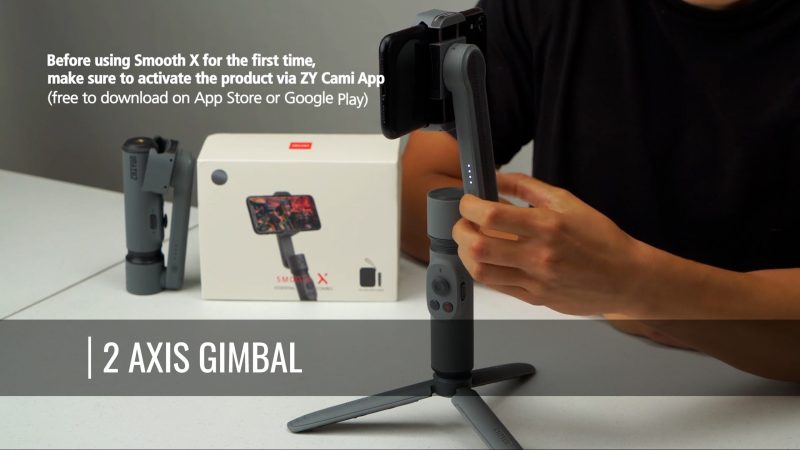
So if you’re on a tight budget and you’re happy with less range of shots, one of these gimbals could be for you.
Personally, for the work I do, I need all 3 axes. If you’re looking for a device which is for more serious video work, then I would choose a 3 axis gimbal.
Now, weight is important when it comes to choosing a gimbal. The weight of the gimbal itself, as well as the amount of weight the gimbal’s motors can carry.
Light & Compact
Apart from the weight aspect, there are gimbals which fold up and are therefore easier to carry around. Generally speaking, the foldable gimbals are also lighter. The downside of these gimbals is they have a lower maximum payload.
Meanwhile, other smartphone gimbals are studier, heavier and less compact. But the plus side is they can usually carry a heavier payload.
If you want to shoot nicer vacation videos or you want a gimbal for vlogging purposes, then a lightweight, foldable gimbal like the DJI OM 5 could be a great choice.

Now the question is, do you have a big smartphone? As well, do you want to add accessories to your smartphone? Things like cases, cages, filters, lenses or microphones. If so, then a smaller foldable gimbal might not be a good choice.
Because the next question we need to ask is, how much can your gimbal carry?
Smartphone Gimbal Links
Here’s some links to a variety of gimbals.
Foldable Gimbals
Hohem iSteady X2 – Full Review
Zhiyun Smooth Q3 – Full Review
Medium Gimbal
Hybrid Gimbals
2 Axis Gimbal
Counterweights for DJI OM gimbals
How Much Can Your Gimbal Carry?
Smartphone gimbals usually have a maximum payload. I looked at dozens of smartphone gimbals and found that the lowest maximum was 200 grams. Meanwhile, the highest I could find was the FeiyuTech G6 Max, which can handle 1.2KG. And the new Zhiyun Crane-M3 has no limit at all: if you can balance the camera, the gimbal can handle it.
Download my Guide to Smartphone Gimbals.
Let’s look at the different sized smartphone gimbals available.
Small Smartphone Gimbals
For example, DJI says the OM 5 can handle a maximum of 230 ± 60 g. That’s a bit of a vague number, but we can at least say the absolute maximum is 230 plus 60 which is 290 grams.
As an example, the iPhone 13 Pro Max weighs 238 grams, alone. That means one of the big flagship smartphones will take up nearly all that motor power, before you even think about adding extras.
One thing to bear in mind is that these max payload numbers are really a guide. Your gimbal won’t explode if you go over. But it gives you a rough idea.
With the DJI OM 5, you can choose to go over that 290 gram maximum and the gimbal will still work. But if you do, getting the phone balanced well on the gimbal becomes more important. As well, be aware by going over the recommended limit, you might be using the battery quicker as well as wearing out the motors faster.
Another problem you might encounter is accessories restricting the movement of the gimbal.

In this range of gimbals you also have devices such as the Hohem iSteady X2, the MOZA Mini-MX and the Zhiyun Smooth Q3.
Bigger Gimbals
If you’re more serious about shooting video with your smartphone, and want the option to add accessories to the smartphones, then my favourite is the Zhiyun Smooth 5. The max payload is 300 grams, but I’ve gone higher than that without a problem. Again, balancing your smartphone is key here.
This gimbal has the advantages of a regular smartphone gimbal, because it’s pretty easy to mount a smartphone and get shooting. A comparable gimbal might be the Zhiyun Crane-M2, which is what’s known as a hybrid gimbal. But, personally, I found this gimbal to be a bit tricky to get the smartphone mounted and balanced correctly.

One downside of the Zhiyun Smooth 5 is that the phone presses against the motor at the side, which blocks the port where you might want to connect a mic. But, personally, I record audio separately anyway, so this isn’t an issue for me.
Hybrid Gimbals
Some gimbals are designed to be used with both regular cameras and smartphones, as well as devices like action cameras. These gimbals tend to be bigger and bulkier, with stronger motors, and a little bit slower to mount. As well, they are generally more expensive.
That said, I really enjoy using the Zhiyun Crane-M3. It folds up quite small, but is still able to carry quite heavy cameras. When used with a smartphone, there is no app support for this gimbal. So no extra features like motionlapse or object tracking. There is now ZY Play app support.

However, it has a little mini touch screen which allows you access to a bunch of settings.
There’s also hybrids like the Moza Mini P which can carry up to 900 grams, and the FeiyuTech G6 Plus which can carry 800 grams.
One strategy we can use to help balance an accessory laden gimbal is to use counterweights.
Using Counterweights
One problem with balancing smartphone gimbals is that where the camera is tends to be a little heavier than the bottom. Especially if you add lenses and filters. To help solve this problem, some gimbals allow you to add counterweights.
For example, the DJI OM range of gimbals, like the OM 3, OM 4 and 5 have a place to mount counterweights. So you can use these to counterbalance the camera, especially if you add lenses and filters to that end as well.
Although they might have slightly different names, pretty much all gimbals operate using the same modes.
Smartphone Gimbal Modes
A smartphone gimbal has different kinds of modes. There’s modes which control how the gimbal’s motors work and modes which are to do with the app features.
In a 3 axis gimbal there are 3 modes which are central to how a smartphone gimbal works. And these 3 modes each change how the gimbal’s motors work.
Put simply, a gimbal motor is either following your movement or it’s not following your movement. When you switch modes, you’re telling 1 or more of the motors to switch from following to not following or vica versa.
A motor which we call “locked” is one which doesn’t follow your movement. “Unlocked” means it does follow your movements.

When all 3 motors are unlocked, the gimbal motors follow your movements in all directions. This mode might be called FPV (first person view) or POV (point of view) mode.
When 2 motors are unlocked, the gimbal will follow your movements on the pan and tilt axes. This mode is often called Follow mode.
When 1 motor is unlocked, the gimbal will follow only pan movements. This is usually called tilt locked mode or pan follow.
So that’s how the 3 basic modes work, but when and how should we use them?
Using Modes
Different gimbals access modes in different ways. The DJI OM 3, 4 & 5 gimbals need to use the Mimo app to access the modes, while the Zhiyun gimbals, like the Smooth 4 or 5, have a dedicated mode button and a mode indicator on the handle to show you which mode you’re in.
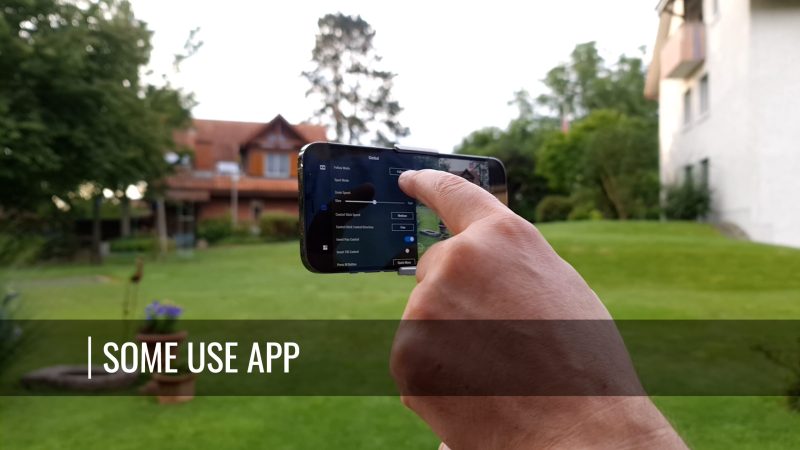
This makes the Zhiyun gimbals (and other gimbals with a similar design) easier to use without the app. Thing is, you are likely to get better quality video with your smartphone’s native camera app, especially with an Android device. If you can change modes with just a button, using your native camera is going to be easier.
Right, let’s start with the most natural mode, which is the mode called Follow. By natural, I mean this mode views the world in a similar way to people.
Follow Mode
Follow mode follows our pan left and pan right movements as well as our tilt up and tilt down movements. And we’re used to seeing the world this way. During a normal day, we will mostly look left and right, or up and down.
So that’s why most of the time I have my gimbal set to Follow mode.
FPV or POV Mode
FPV or POV mode is almost the same as Follow mode, except now the gimbal follows your roll movements as well. You can think of roll movements as rolling your wrist, which makes the camera move at an angle to the horizon.
This is not how we normally see the world. Unless we are sailors on a ship in a rough sea, we’re not likely to view the world at such an angle.
So, this mode allows us to get more creative with our shots. Rolling our wrist as we push in on a subject is more fun than just a simple push in.

This mode is great for creating exciting B roll shots for an upbeat montage, edited to some high tempo music.
The last of the basic modes is Tilt Locked or Pan Follow mode.
Tilt Locked / Pan Follow
When only one motor follows your movement, this is called Tilt Locked or Pan Follow mode. This means the gimbal will only follow your left and right pan movements.
This mode is useful for shots tracking a subject, and that includes filming yourself. When you’re tracking someone, you usually want the camera to stay on the subject, you don’t want it tilting up and down, especially if they are talking to the camera.

That’s the 3 basic smartphone gimbal modes covered. Now you should have a good understanding of how this device works to keep your footage looking smooth and cinematic. But one thing a gimbal is not good at dealing with is footsteps.
5 Tips to Fix the Footstep Problem
In a way, a smartphone gimbal does a similar job to a device used in the film industry called a Steadicam. You may have seen camera operators running around filming sports events with one of these strapped to them. And, no matter how fast they run, the footage seems to come out perfectly smooth.
However, if we try the same thing with a smartphone gimbal, we are likely to get this up and down movement appearing. That’s because, unfortunately, every time we take a footstep, our body naturally moves up and down slightly. So what can we do?
Here are 5 ways to remove or reduce the footstep problem:
1. Use a Wheelchair
One option is to do what Oscar-winning director Steven Soderbergh did when he made his first smartphone-shot movie, Unsane. He used a DJI gimbal, but to film tracking shots he sat himself in a wheelchair. Then he had a member of the crew push him around.
This worked because he could afford a film crew. Plus he was filming in a disused building with nice smooth floors.
Watch Unsane (2018) on Amazon.
2. Walk Like a Ninja
The smartphone gimbal operator’s “ninja walk” has become a well-known method for reducing the bobbing motion. This technique involves keeping your knees bent and moving slowly, in a kind of half crouch. As if you are creeping up on someone, perhaps…
Clearly, the slower and more cautiously you move, the less bobbing movements there will be. Taking smaller footsteps is also going to reduce the up and down movement. The problem with this technique comes when you want to walk briskly or even run.
3. Tilt Handle Forward
If you tilt the handle slightly forward, your wrists and arms absorb some of the up and down movement. This way, you create a 4th axis with your wrists. You see, a professional Steadicam uses this 4th axis to keep the camera floating above the ground.
When you hold the gimbal handle straight, there’s no 4th axis. But at an angle, the arm of the gimbal becomes a shock absorbing spring.
4. Add weight
This might seem counterintuitive but, as I mentioned earlier, a heavier gimbal will be less affected by the movement of your steps. Remember, your shoulders, elbows and wrists are all extra axis points. By adding weight, they come into play more.
Think about 2 people carrying a piano between them. That piano isn’t going to be shaking around too much.
Adding weight turns your body into a more effective shock absorber. This could be another use for your monopod, for example.
5. Use Software
The final tip is to use software. For example, all the main editing programs like Adobe Premiere, Final Cut Pro, LumaFusion and DaVinci Resolve have video stabilisation software.
Earlier, I talked about smartphones using software for stabilisation. And this is basically the same thing, except you’re applying it to video after it’s been shot. But like when you enable it on your phone, this software can do nasty things to your video as well.
My advice is to apply it in small amounts and see if it helps to reduce the up and down movement.
OK, let’s move on and look at more advanced gimbal modes.
Locked Mode
When you don’t want the gimbal to follow any movements, this mode is usually called Locked or Lock mode. Use this mode when you just want the gimbal to keep your camera stable and pointing in one direction.

For example, if you are moving around but you don’t want the camera to pan, tilt or roll. One use of this is when you want to have the camera fly over an object or surface, while you move around it.
This mode works differently on different gimbals. For example, on the OM 3, 4 and 5 gimbals you need to hold the trigger down to enter locked mode. When you release the trigger the gimbal returns to the previous mode.
On the other hand, the Zhiyun gimbals usually allow you to switch to Lock mode using the normal mode selector.
This means with the Zhiyun you don’t need to keep holding down the trigger, which can be an advantage if you want to use this mode for long periods or to get shots where you’re not able to hold down the trigger. For example, where you have the gimbal mounted to an extension pole.
SpinShot or Vortex Mode
This is a mode that allows the smartphone to rotate around the centre. Essentially, this is similar to rolling our wrists in FPV or POV mode, except we can spin further and perhaps smoother.
Using a gimbal like the DJI OM 5, select SpinShot mode using the Mimo app selector. Now push the control stick left or right and your smartphone will start to spin.
With a gimbal like the Zhiyun Smooth 5, once you select Vortex mode, the gimbal changes the position of the smartphone. Now you need to hold the handle like a flashlight.

Again, you can use this mode to create fun B roll shots and editing effects. If you cut from one spin shot to another, this can create an interesting transition.
Sport or GO Mode
Another mode which is common to most smartphone gimbals is called Sport or maybe GO mode. In this mode the gimbal will react faster to your movements. Like if you are filming sports, for example.
Personally, I would probably rather just use a handheld shot to get more rapid movements. But this mode might be quicker to access, rather than having to take the time to dismount your smartphone.
Using a DJI OM gimbal, you can switch to Sport mode in the Mimo app or double tap and hold the trigger. With the Zhiyun Smooth 5, you press and hold the trigger. Releasing the trigger will quit GO mode.
Now we’ve covered the basic smartphone gimbal modes, let’s look at one thing you should probably do before you use your gimbal.
Smartphone Gimbals: Calibration
Most smartphone gimbals allow you to put them through a calibration process. This process analyses the position of your phone in relation to the horizon. The aim is to make sure your smartphone camera is perfectly level.
So if you find your smartphone looks a bit off for some reason, quickly put it through the calibration process. It usually only takes a few seconds.
If it still doesn’t look right, the app which comes with the gimbal might allow you to adjust the level manually. Personally, I find being able to adjust the gimbal level manually is essential.

The Zhiyun Crane-M3 even allows you to assign this control wheel at the front of the gimbal handle to adjust the level. And this is one feature I really love about this gimbal, because you can quickly and instinctively set the level how you want it.
Let’s quickly talk about orientation.
Smartphone Gimbals: Orientation
For people who are shooting video for social media, it can be useful to switch the orientation of the smartphone. By orientation, I mean from landscape to portrait and vice versa.
Switching orientation is much easier using the DJI OM gimbals, compared to the Zhiyun Smooth 5. The DJI OM 5 even has a button just for this purpose. But with the Smooth 5 you have to dismount the phone and remount it, every time you want to switch.
If switching orientation is something you are likely to do often, the Smooth 5 might not be the gimbal for you. That said, I found that you can simply turn the handle 90° to go from landscape to portrait. But you probably wouldn’t want to hold the gimbal like that for long.

Apart from the modes which dictate how a smartphone gimbal functions, there are other creative ways we can use a gimbal. Let’s talk about using a gimbal with a tripod.
Adding A Tripod
Most if not all smartphone gimbals have a screw hole at the bottom, which is compatible with all regular tripods. If you want, you can mount your gimbal onto a tripod. This can be a good idea if your gimbal app has an object tracking feature and you want to use it to film yourself.
This then allows you to move around and the gimbal should track your movement. It’s like having your own personal robot camera operator.
Apart from a regular sized tripod, it’s really useful to have a mini tripod. Most gimbals, like the DJI OM 5 or the Zhiyun Smooth 5 come with these mini tripods included. If your gimbal doesn’t, I recommend you get one. You can get them pretty cheaply online, I will leave some links in the description.
Most of the time, I just leave the mini tripod attached while I’m using the gimbal. I just fold it up and use it as a handle extension. When I’ve finished a shot, I can just pull out the tripod legs and rest the gimbal on a table or somewhere while I work out my next shot.
As well, you can use this mini tripod for getting timelapse or motionlapse shots. Place it on a table, for example, program in the shot and set it running. As well, you can use this for filming yourself with the object tracking.
Adding a Monopod
One of my favourite shots with a smartphone gimbal, is a high shot swooping down. On a movie set, they will use a big camera crane and a trained crew which costs lots of dollars. But with a smartphone, a gimbal and a monopod you can achieve this shot pretty easily.
There are even extension rods designed to be used specifically for gimbals, but I prefer to use a monopod because I use it for other shots where the end with the rubber foot needs to rest on the floor.
For example, a dolly left or right is a very common cinematic shot in movies. But if you do this with just a handheld smartphone gimbal, it’s hard to get a smooth motion left to right. Your hands will move up and down.
Find my favourite monopod on Amazon.
But if I add a monopod, I can rest the foot on the floor and now move slowly left to right. The gimbal will keep the smartphone level. Now you get a much smoother dolly shot.

You can also use the monopod for other creative uses. For example, have your smartphone camera flying across the surface of water. This can be a really cool, cinematic looking shot.
There’s a bunch of other shots you can get with a monopod, too. Especially if you are filming solo, like I often am, and you want to put yourself in the video.
Now, I have a question for you. What are the most boring, uncinematic videos to watch?
Solo Filming With Smartphone Gimbals
And the answer is – videos with no subject. Nice landscapes and buildings are fine. But what really makes the difference between a beginner and a professional is sometimes as simple as having a subject within the frame.
It doesn’t necessarily have to be a person. It can be a building, for example. Any real estate video shooters watching, say aye!
My tip is to try to find a subject for every shot, except wide angle establishing shots. It can be a flag, a window, a pet, a flower or basically anything you find interesting.

But let’s say we want to film a B roll sequence, and we would really like to have someone in some of the shots. Once you add a person into the sequence, it makes it more interesting for the audience. It also creates an essential human connection to your sequence and makes it more like a story.
Problem is, as a solo filmmaker, filming ourselves can be a challenge. And that’s where the smartphone gimbal and monopod come in. If you have a gimbal with an extendable handle like the DJI OM 5, you don’t even need the monopod.
Using an extended handle, you can hold the camera further away. If you do it right, it can look like someone else is filming you.

My advice is to mix your shots and angles. For example: a standard close up, followed by a low shot looking up but wider, followed by a shot of your feet, maybe. How about an overhead shot, looking down?
Another option is, as I mentioned before, to set the gimbal down on a tripod and use the object tracking functions. Of course, you can add these shots to the shots with the handle extended.
Now before you buy a gimbal you should be aware of the Android problem.
The Android Problem
As we know, smartphone gimbals usually come with an accompanying app which adds a bunch of extra features. In the last 4 years, I’ve tested quite a few apps and one thing they generally have in common is: the Android version of the app is somewhat less good than the iPhone version.
In my experience, the apps are less reliable on Android, features are missing and the frame rates produced are pretty hit and miss, resulting in video which isn’t as smooth as it should be. And since the Android 12 update, it seems this situation has become even worse.
Not just for gimbal apps but for most 3rd party camera apps.
Of all the apps, I believe the Mimo app is probably the best. For iOS it works very well, but for Android devices there is no manual control and less options for resolution and frame rate. In fact, DJI doesn’t even list the app on the Google Play Store any more.
Where is the Mimo App for Android?
If you want the Mimo app for your android, currently you need to download it from the DJI website and install it from within your smartphone. This might mean bypassing security measures on your phone, which usually stop you installing apps this way.
StaCam for Zhiyun Smooth 5
On the plus side, Zhiyun have recently released an app called StaCam. The app is a bit like FiLMiC Pro, giving you all kinds of features including manual control as well as support for Zhiyun gimbals.
For example, the StaCam app lets you use the Zhiyun Smooth 5 focus wheel to control focus, allowing you to use the wheel as a follow focus. This is really useful as it adds a very common shot used by pro filmmakers, called the focus pull.
But are apps important?
People who just want to use their gimbal as a mini Steadicam quite often don’t use the app which comes with it. Rather, they will use the native app of the smartphone.
However, the apps do add some popular features. For example, the 3 lapses: timelapse, motionlapse and hyperlapse. All these features are used to compress time. Basically, the camera shoots at a very slow frame rate then plays back much faster.
Timelapse Motionlapse Hyperlapse
Timelapse shots are used in all kinds of shows and movies. If you do it right, they can look awesome.
A basic timelapse uses a stationary camera. And as our smartphone native camera apps now come with their own timelapse modes, there’s no need to use the gimbal for this shot.
Hyperlapse is like a timelapse except the camera is moving. Again, you could probably shoot this pretty well holding the smartphone in your hands. However, the gimbal does give you some advantage, creating a smoother shot and allowing you to use object tracking to focus on a particular subject in the frame.
Motionlapse is the one where you really do need the gimbal. A motionlapse is where the camera pans or moves in some way during the shot. And there’s no easier way to do this than use a gimbal. The gimbal moves the camera steadily so the motion should be nice and smooth.
Other app features
Smartphone gimbal apps often allow such shots as the Vertigo shot. In the Mimo app this is called the DynaZoom. Other apps have their own name for it. This allows you to create an effect where the background appears to expand or contract and if you get it right it can look quite effective.
Another mode allows you to take photos with multiple versions of yourself within the same picture. There’s things like DJI Mimo’s Story Mode which allows you to quickly create B roll sequences to music. Zhiyun’s ZY Cami app has a similar feature too.
Smartphone Video – Beginner to Advanced
If you want to know more about smartphone filmmaking, my book Smartphone Videography – Beginners to Advanced is now available to download for members on Patreon. The book is 170 pages long and covers essential smartphone filmmaking topics:
Things like how to get the perfect exposure, when to use manual control, which codecs to use, HDR, how to use frame rates, lenses, shot types, stabilisation and much more. There’s also my Exploring the Film Look Guide as well as Smartphone Colour Grading.
Members can also access all 5 episodes of our smartphone shot Silent Eye series, with accompanying screenplays and making of podcasts. There’s other materials too and I will be adding more in the future.
If you want to join me there, follow this link.
Simon Horrocks
Simon Horrocks is a screenwriter & filmmaker. His debut feature THIRD CONTACT was shot on a consumer camcorder and premiered at the BFI IMAX in 2013. His shot-on-smartphones sci-fi series SILENT EYE featured on Amazon Prime. He now runs a popular Patreon page which offers online courses for beginners, customised tips and more: www.patreon.com/SilentEye